File Transfer Protocol (FTP) is a convenient way to upload and download files to your website.
However, standard FTP lacks encryption, making it vulnerable to data interception.
FTP uses Secure Shell (SSH) to encrypt both your login credentials and the data being transferred, protecting sensitive files like website backups or configuration files. Unlike FTP, which sends data in plain text, SFTP ensures that hackers cannot intercept your information.
Log in to your cPanel account
Navigate to Security > SSH Access.
Ensure SSH access is enabled. If not, follow the prompts to enable it or contact hosting support.
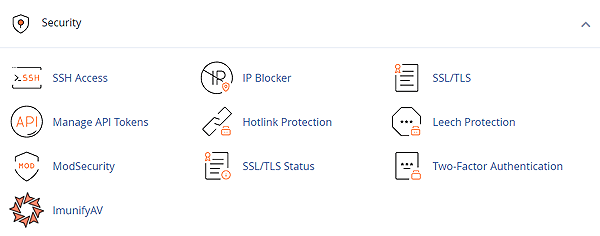
Generate or Import an SSH Key (Optional but Recommended)
For added security, you can use an SSH key for SFTP authentication instead of a password. To generate an SSH key:
In cPanel’s SSH Access section, click Manage SSH Keys.
Click Generate a New Key or Import Key if you already have one.
If generating, enter a key name (e.g., sftp_key), set a strong passphrase, and click Generate Key.
Download the private key and save it securely for use in your FTP client.
Configure Your FTP Client for SFTP
Use an FTP client like FileZilla to connect to your server via SFTP. Here’s how to set it up:
Open your FTP client (e.g., FileZilla).
Go to File > Site Manager (or equivalent).
Create a new site with the following settings:
- Protocol: SFTP – SSH File Transfer Protocol
- Host: Your domain (e.g., yourdomain.com) or server IP address
- Port: 22 (default for SFTP)
- Logon Type: Normal (use your cPanel username and password) or Key File (if using an SSH key)
- User: Your cPanel username
- Password: Your cPanel password (or select your private key file if using SSH key authentication)
Click Connect to establish the SFTP connection.
Transfer Files Securely
Once connected:
The FTP client will display your server’s file structure (e.g., public_html for website files).
Drag and drop files between your local computer and the server to upload or download securely.
Verify that files appear in the correct directory (e.g., public_html for website content).
Troubleshooting Common SFTP Issues
Connection Refused: Ensure port 22 is not blocked by your firewall and SSH access is enabled in cPanel.
Authentication Failed: Double-check your cPanel username, password, or SSH key settings.
Slow Transfers: Verify your internet connection or try a different FTP client.
If issues persist, contact the hosting support
