Industry Leading Control Panel (cPanel) ⁃ Manage almost everything for your Hosting Account
Before you trade, sell, give away or throw away your Android or iPhone. It is important that all your sensitive or personal data be removed. Leaving personal information on your old devices can expose your private information or even lead to humiliation. No matter who your old phone or tablet goes to, you should always wipe it before giving it to them.
Before we get into the nitty-gritty of how to wipe your smartphone, it's important to understand why this is necessary. Smartphones contain a wealth of personal data, including emails, contact information, photos, and possibly sensitive financial details. If you don't take the proper steps to erase this data, the next person who uses your phone may have access to all of it. Furthermore, improper deletion of your data can leave traces that could potentially be recovered by someone with the right technical expertise.
Here are some key reasons to wipe your smartphone before selling it:
The main reason to completely wipe your device is to protect your privacy. But it will also make it easier for the new owner to set it up "As New".
There are several important things to do when removing your data from your old phone.
A simple factory reset will not always erase all the data. The new owner might be able to restore your files, messages and even photos. Some apps and browsers might store your login details and passwords, which also could be retrieved. Before you sell your device, make sure that you wipe it completely.

First, back up your data. There are two ways you can do this. If you only want to back up your messages, contacts, and emails, we recommend doing so on iCloud. To select which apps you want or don’t want to back up, go to:
Settings > Your Name > iCloud
and then select them under "Apps using iCloud". If you want to back up your call logs, you can only do so by using third-party software like iPhone Backup Extractor or iExplorer.
To back your information up, go to:
Settings > Your Name > iCloud > iCloud Backup > Back Up Now.
If you have photos or music that you would like to keep, then sync your phone with iTunes. For a step-by-step guide, visit Apple’s Support page.
Sign out and turn off services like:
iMessage: Go to Settings > Messages > Switch off iMessage option
Wallet & Apple Pay: Settings > Wallet & Apple Pay > Card > Remove Card
Find my Phone feature: Settings > Your Name > iCloud > Find my Phone
Your Apple ID: go to Settings > Your Name > Sign Out. You will be prompted to enter your password.
Next, sign out of apps that store your login details, like Facebook and Gmail, and make sure they don’t retain those details.
Delete any saved passwords from your browsers. Click here to find out how.
Remove your SIM card.
Restore your factory settings. Go to
Settings > General > Reset > Erase All Content and Settings > Confirm your choice.
Remove your device serial number from your Apple account profile.
Go to Appleid.Apple.com, log in to your account and scroll down to "Devices". Here you will see all the devices linked to your Apple ID. Click on the device you wish to sell and click "Remove"
For more info from Apple.

Before wiping your Android, we suggest you start by backing up your data
You can do this by clicking
Settings > System > Backup and turning on "Back up"
Your files, folders and photos should now be secured in your Google Drive and you will be able to upload this information on your new device.
Delete photos and files from your phone.
If you have an Android 8.1 or later, your text messages (but not your call log) will be backed up automatically. If you want a more secure way to save your text messages and your call log, you can use SMS Backup and Restore, a Google app that will back everything up on yourGmailaccount. For a step-by-step guide.
You also might want to sync your apps to your Google account. Apps made by Google will sync to your account automatically, unless you manually turned the settings off. If so, you can sync them by going to Settings > Users and Accounts > Account Sync > Sync Now. Please note that to sync other apps, you will have to check individual app settings and sync them manually.
Next deactivate factory reset protection
If your Android device came with 5.0 Lollipop or a later operating system, your phone will have Android device protection or factory reset protection (FRP). You will need to deactivate it, otherwise the new owner won’t be able to use your phone
If your phone came with an older operating system, you can skip to the next step. If you are unsure which version your phone is running, then take a look by going to "Settings" > "About - Device/Phone" > "Software Info"
To deactivate the "factory reset protection" go to:
Settings > Security or Lock Screen Security > Screen Lock and turning it off.
Log out of your Google accounts
Settings > Users and Accounts, select your accounts, and then click "Remove". (If you have a Samsung device, remove the accounts from your phone or tablet too).
Delete any saved passwords from your browsers
Remove your SIM card and any external storage.
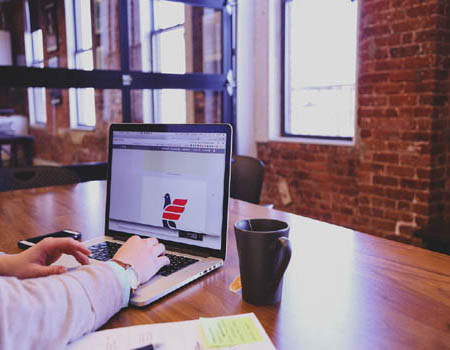
To wipe your Apple Watch before selling or giving it away, start by unpairing it from your iPhone using the Apple Watch app, which also backs up your data.
Go to: Settings > General > Reset on your Apple Watch and tap Erase All Content and Settings.
If you have a passcode, enter it to confirm. If your Apple Watch has cellular, you’ll be asked whether to keep or remove the plan. This will erase all personal data, return the watch to factory settings, and disable Activation Lock, ensuring it's ready for its new owner.
To find out how to unpair and erase your Apple Watch from Apple Support.
A simple factory restore doesn’t completely wipe all the data on your phone, and it can be easily recovered. Encrypted data means that even if the new owner of your device tries to restore your data, they won’t be able to access it
To encrypt your data, go to
Settings > Security > Encryption & Credentials.
For an extra layer of security, you can also upload junk data on to your phone and only then perform a factory reset. Just upload a few video files or any other data to fill your internal phone storage. This method will make restoring the sensitive data you’ve already encrypted genuinely impossible.
Now you can reset your phone to its factory settings
Do so by going to
Settings > Backup & Reset > Factory Data Reset.
Remove the device from your Google account
Go to your Google account’s "Recently Used Devices" section
Once you log in, you’ll be able to see which devices have connected to your account and are linked to it. Find on the phone you are selling, click on it, and then click on "Remove".

After performing a factory reset, don’t forget to remove your SIM card and any SD card from the phone. These cards often contain personal information like contacts, photos, and videos that you may want to keep or transfer to your new device.
Before packaging up your phone, it’s a good idea to double-check that no personal data remains on the device. Some apps may retain data even after a factory reset, so it’s worth checking again.
If you’ve used your smartphone to connect to any smart devices, services, or platforms, you should unlink it to prevent future access to your data.
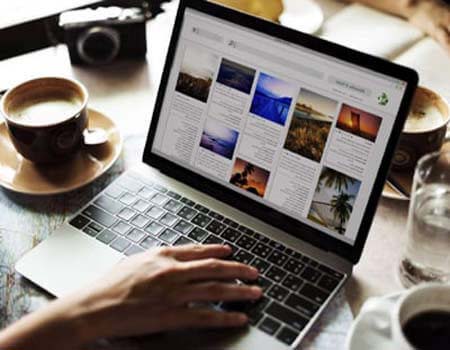
Activation Lock is a feature on iPhones and iPads that prevents someone from using your phone if it’s ever lost or stolen. It’s crucial to ensure this is disabled before selling the phone, or the new owner will not be able to activate it.
Selling your smartphone doesn’t have to be a stressful experience. By following these simple steps, you can ensure that all your personal data is erased and the device is ready for its next owner. Whether you're selling your phone to a third party, trading it in, or giving it to someone else, securely wiping your device is an essential step to protect your personal information.
Remember to back up your data, sign out of accounts, perform a factory reset, and physically clean your device. Once you've taken these precautions, you can confidently hand over your smartphone knowing that your personal information is safe and the device is ready for reuse.
By following this guide, you'll make sure your phone is wiped clean and ready for its next chapter without compromising your security.
A guest blogger hailing from Switzerland, dedicated to assisting local companies in expanding their reach from regional to national and international levels. With a proven track record in...
This policy contains information about your privacy. By posting, you are declaring that you understand this policy:
This policy is subject to change at any time and without notice.
These terms and conditions contain rules about posting comments. By submitting a comment, you are declaring that you agree with these rules:
Failure to comply with these rules may result in being banned from submitting further comments.
These terms and conditions are subject to change at any time and without notice.
Tweet Share Pin Email
Comments