Whatever Your Website Designing Needs are ⁃ Our Development Team Can Make It Happen
Automating file transfers with FTP scripts streamlines repetitive tasks, saves time, and reduces errors for website administrators, developers, and businesses managing files across servers. By using scripts in environments like Windows, macOS, or Linux, you can schedule and execute file transfers without manual intervention. This guide explains how to create and use FTP scripts for automation, covering popular tools, scripting methods, security considerations, and troubleshooting tips for seamless file management with cPanel or other hosting platforms.
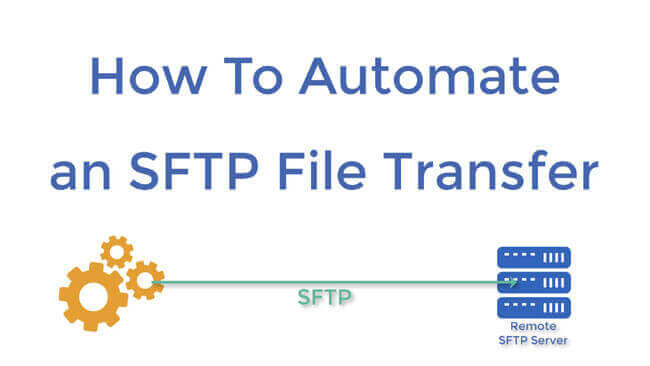
FTP (File Transfer Protocol) allows users to upload, download, or manage files between a local computer and a web server. Automating these tasks is essential for:
Automation is particularly useful for tasks like nightly backups, updating website content, or syncing files between development and production environments. Tools like cPanel, combined with FTP clients or scripting languages, make this process accessible even for non-technical users.
Before creating FTP scripts, ensure you have:
FTP scripts can be written using batch files in Windows, shell scripts for Linux/macOS, or programming languages like Python. Below are methods to automate file transfers, with examples for different platforms.
Windows users can create batch files to automate FTP tasks. These scripts use the built-in ftp command or third-party tools like WinSCP.
ftp_script.txt.open ftp.yourdomain.com username password cd /public_html put localfile.html bye- Save the file.
upload.bat.ftp -s:ftp_script.txt.upload.bat.Note: Standard FTP sends credentials in plain text. For secure transfers, use tools like WinSCP with SFTP scripting (WinSCP Scripting Guide).
PowerShell offers more flexibility for complex FTP automation. Here’s an example script to upload a file:
$ftpServer = "ftp.yourdomain.com"
$username = "your_username"
$password = "your_password"
$localFile = "C:\path\to\localfile.html"
$remotePath = "/public_html/remote_file.html"
$webClient = New-Object System.Net.WebClient
$webClient.Credentials = New-Object System.Net.NetworkCredential($username, $password)
$webClient.UploadFile("ftp://$ftpServer/$remotePath", $localFile)
$webClient.Dispose()
Save this as upload.ps1 and run it via PowerShell or schedule it with Task Scheduler. For SFTP, use the PSFTP module or third-party tools like WinSCP.
Linux and macOS users can use Bash scripts with the ftp or sftp command for automation.
ftp_upload.sh:#!/bin/bash HOST="ftp.yourdomain.com" USER="your_username" PASS="your_password" ftp -n $HOST <<END_SCRIPT quote USER $USER quote PASS $PASS cd /public_html put localfile.html quit END_SCRIPT- Make it executable:
chmod +x ftp_upload.sh../ftp_upload.sh.cron (e.g., crontab -e, add 0 2 * * * /path/to/ftp_upload.sh for daily 2 AM runs).Tip: For secure transfers, replace ftp with sftp and use SSH keys for authentication to avoid storing passwords in scripts (How to Use SFTP with cPanel).
Dedicated tools simplify FTP automation without extensive scripting:
Automating FTP transfers requires attention to security to protect sensitive data:
Common issues and solutions include:
cPanel enhances FTP automation by integrating with tools like Softaculous, which offers web-based FTP solutions like net2ftp. This browser-based FTP client supports automated file management, zip/unzip, and secure FTPS/SFTP transfers, making it ideal for users who prefer a GUI over scripts.
Enhance your automation with these cPanel-compatible FTP clients:
FTP scripts, combined with cPanel’s robust file management and secure hosting from providers like RSH Web Services, empower users to automate complex workflows. Whether you’re a developer managing multiple websites or a business automating backups, scripting reduces manual effort and enhances reliability. Tools like WinSCP, along with cPanel’s FTP interface, provide flexibility for both beginners and advanced users.
By leveraging FTP scripts and tools like FileZilla, WinSCP, or CoreFTP, you can automate file transfers with ease, security, and efficiency, ensuring your website management is both streamlined and reliable.
Tweet Share Pin Email
This policy contains information about your privacy. By posting, you are declaring that you understand this policy:
This policy is subject to change at any time and without notice.
These terms and conditions contain rules about posting comments. By submitting a comment, you are declaring that you agree with these rules:
Failure to comply with these rules may result in being banned from submitting further comments.
These terms and conditions are subject to change at any time and without notice.
Comments