WordPress Simplified ⁃ One-click installer to initialize and configure WordPress from start to finish
Installing a Script with Softaculous.
Our example is WordPress which is a popular blogging script.
Log into your cPanel
Click the Softaculous App Installer link in the Software section.
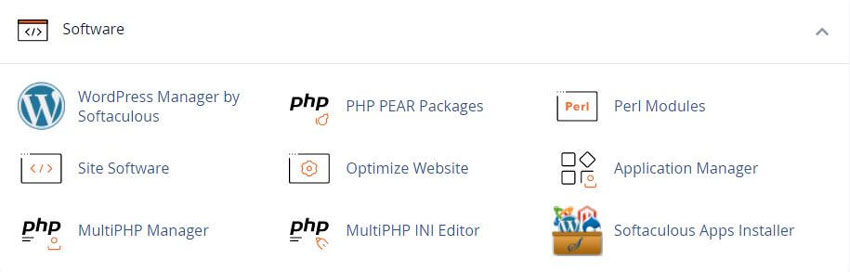
The Softaculous Panel will open.
On the left side of you will find a list of scripts.
We are installing WordPress as our example which is in the Blogs category.
Click on the Install Tab.
You will now see a form with various details.
Fill in the details like protocol, domain name, directory, database name, admin login details language, etc.
Note : If you wish to install the script on the root of the domain eg : http://example.com please leave the In Directory field blank.
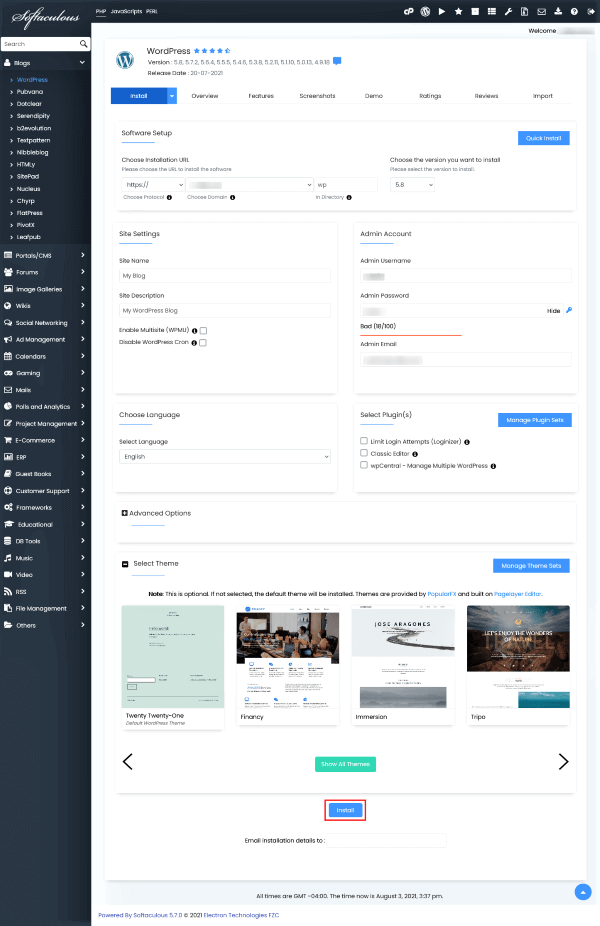
Once you are done with the details click on install button and this should do the trick. Installation time may vary in accordance to size of the script and other factors, Please be patient.
As soon as the installation is complete Softaculous will provide links to your installation.
Click on the links provided and this should redirect you directly to the site page or the admin homepage whichever you choose.
Softaculous End-user Documentation
See our WHMCS cPanel Knowledgebase add-on module for Hosting Companies
Tweet Share Pin Email
This policy contains information about your privacy. By posting, you are declaring that you understand this policy:
This policy is subject to change at any time and without notice.
These terms and conditions contain rules about posting comments. By submitting a comment, you are declaring that you agree with these rules:
Failure to comply with these rules may result in being banned from submitting further comments.
These terms and conditions are subject to change at any time and without notice.
Comments