PayPal, Stripe, Credit Card, Amazon Pay, Giropay, EPS, Apple Pay, Google Pay, Klarna, Bancontact, Samsung Pay
How to Change Your Email Settings in Softaculous
Log into your cPanel
Click the Softaculous App Installer link in the Software section.
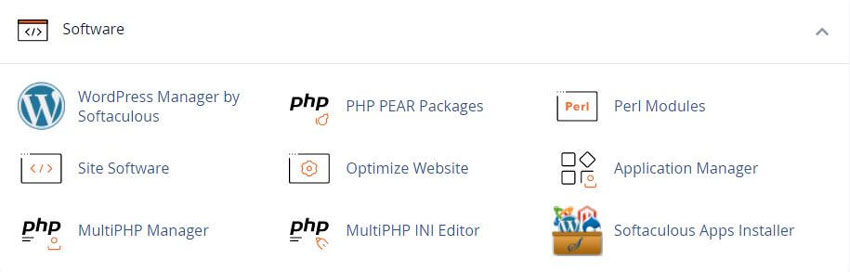
On the upper right corner of the page click on the “Email Settings” link (Envelope icon)
This will lead you to the Email Settings page
Once you are redirected to the Email Settings page you will see the options as shown in the screenshot below
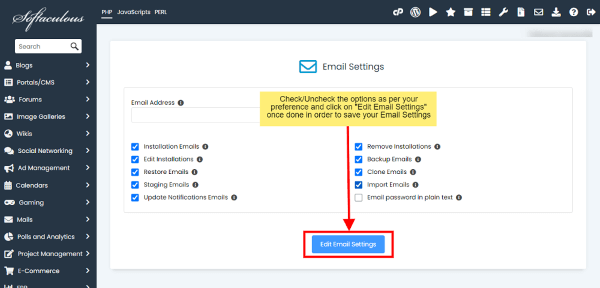
Installation Emails:
Uncheck this checkbox if you do not want to receive email notification when you install a script
Remove Installations:
Uncheck this checkbox if you do not want to receive email notification when you uninstall a script
Edit Installations:
Uncheck this checkbox if you do not want to receive email notification when you edit an installation
Backup Emails:
Uncheck this checkbox if you do not want to receive email notification when you backup an installation
Restore Emails:
Uncheck this checkbox if you do not want to receive email notification when you restore a backup
Template Emails:
Send an email containing template details when you create a template of any installation
Restore Template Emails:
Send an email containing template restore details when you restore any template
Clone Emails:
Uncheck this checkbox if you do not want to receive email notification when you clone an installation
Staging Emails:
Uncheck this checkbox if you do not want to receive email notification when you create a staging copy of your installation
Import Emails:
Uncheck this checkbox if you do not want to receive email notification when you import installation
Disable All Update Notification Emails:
Select this checkbox if you do not want to receive email notification about script updates available or plugin/themes update available (Note : This checkbox needs to be selected if you do not want to receive these emails)
Email password in plain text:
If checked, the passwords will be sent in plain-text to the users via email for install, clone, etc.
Select the settings as per your preference and hit the Edit Email Settings button to save the updated settings
Softaculous End-user Documentation
See our WHMCS cPanel Knowledgebase add-on module for Hosting Companies
Tweet Share Pin Email
This policy contains information about your privacy. By posting, you are declaring that you understand this policy:
This policy is subject to change at any time and without notice.
These terms and conditions contain rules about posting comments. By submitting a comment, you are declaring that you agree with these rules:
Failure to comply with these rules may result in being banned from submitting further comments.
These terms and conditions are subject to change at any time and without notice.
Comments