How To Demo a Script Before Installing With Softaculous
You may view any script demos at the Official Softaculous Website
Or
1) Log in to cPanel.
2) Select the “Softaculous Apps Installer” from the “Software” section.
3) Select your preferred script from the categories on the left-hand menu.
4) On the script's page, select the Demo tab
5) Softaculous will then launch its demo version.
Or
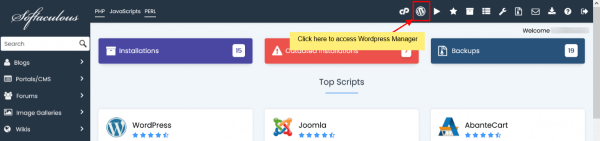
Log in to cPanel.
2) Select the “Softaculous Apps Installer” from the “Software” section.
3) At the top click on the icon "Script Demos"
4) A new window will open
5) Click on a scripts logo to view the demo of that script.
Softaculous End-user Documentation
See our WHMCS cPanel Knowledgebase add-on module for Hosting Companies
Tweet Share Pin Email
This policy contains information about your privacy. By posting, you are declaring that you understand this policy:
This policy is subject to change at any time and without notice.
These terms and conditions contain rules about posting comments. By submitting a comment, you are declaring that you agree with these rules:
Failure to comply with these rules may result in being banned from submitting further comments.
These terms and conditions are subject to change at any time and without notice.
Comments