PayPal, Stripe, Credit Card, Amazon Pay, Giropay, EPS, Apple Pay, Google Pay, Klarna, Bancontact, Samsung Pay
Some of the best features include one step install apps, script updates, upgrades, backups/restore installations, clone installations.
Check out the Softaculous Demo with demos, ratings and reviews, specifications and much more on each application available via the Auto Installer.
You can find the Softaculous Apps Installer link in the "Softaculous Installer" which displays the most popular applications and the application category at the bottom of the main cPanel.
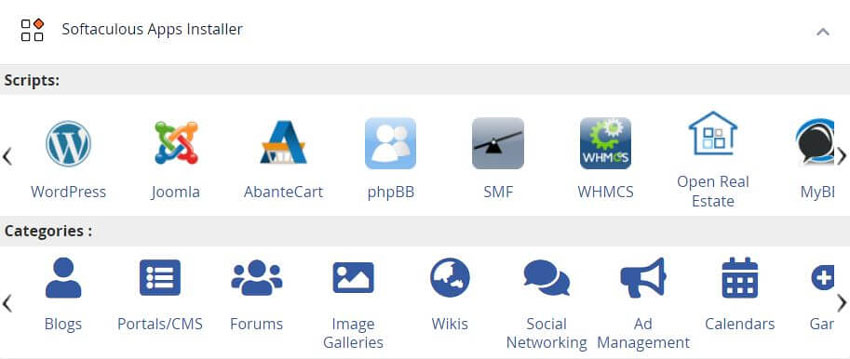
When you will click on Softaculous Installer in the Software section, it will take you to the App installer interface.
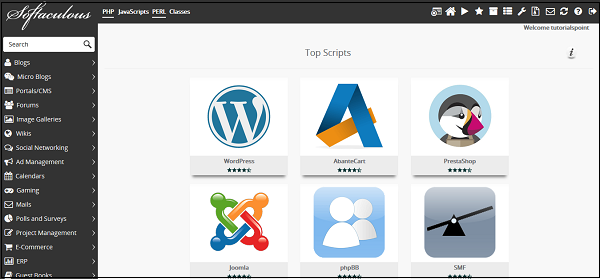
To install an application from the Softaculous Apps Installer, click on any of the categories on the left or search from the search box. There, you can select the application you wish to install.
Click Install and follow the instructions to install the application to your website.
1.) Log into your cPanel control panel
2.) Click the Softaculous icon
3.) Select the Application you want to install
4.) Select where you want it to be installed
5.) Select your username and password
6.) Click "Install" That's it
You can easily create a backup of your application and website using the Softaculous Apps Installer, and to restore it to your account later.
To create the backup of your application, you will need to go to the list of all installation's section of your Softaculous Apps Installer.
Click on the icon at the top of the navigation bar to open All Installations.
In All Installations, you will find the list of all applications, which are installed by the Softaculous Apps Installer.
Click on the Backup icon to create an automatic backup of the whole application installation. This backup will include all the files, database, and configuration of the application. You can always restore the application by going into Backup and Restore interface of Softaculous Apps Installer, which can be opened by clicking on Backup and Restore icon from the top navigation menu.
See our WHMCS cPanel Knowledgebase add-on module for Hosting Companies
Tweet Share Pin Email
This policy contains information about your privacy. By posting, you are declaring that you understand this policy:
This policy is subject to change at any time and without notice.
These terms and conditions contain rules about posting comments. By submitting a comment, you are declaring that you agree with these rules:
Failure to comply with these rules may result in being banned from submitting further comments.
These terms and conditions are subject to change at any time and without notice.
Comments