Site.Pro AI Website Builder now lets you import full websites, including databases and files, with just a few clicks
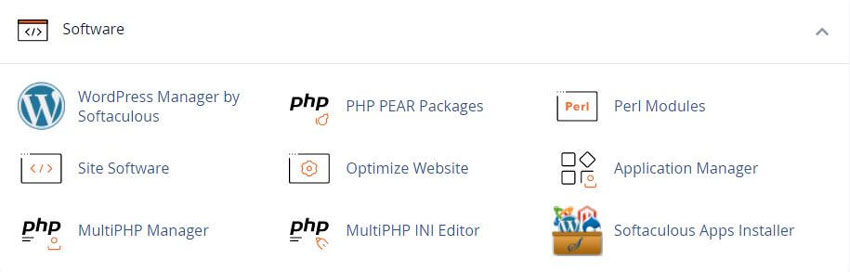
To compress all of your website’s content, perform the following steps:
To disable compression of your website’s content, perform the following steps:
To specify a list of types of content to compress, perform the following steps:
Image file formats (for example, .jpg and .png) already compress data. Do not include any image file formats in the list.
Apache will compress PHP content if you enable the zlib.output_compression setting in cPanel’s MultiPHP INI Editor interface
cPanel >> Home >> Software >> MultiPHP INI Editor
For more information, see List of Internet media types.
cPanel saves your settings to a .htaccess file in your home directory. Your system administrator customizes these settings with the Apache FileMatch directive.
For more information about the mod_deflate module, which handles website content compression, read the documentation for your server’s version of Apache
The Stats sidebar in cPanel’s Home interface displays your server’s version of Apache.
Tweet Share Pin Email
This policy contains information about your privacy. By posting, you are declaring that you understand this policy:
This policy is subject to change at any time and without notice.
These terms and conditions contain rules about posting comments. By submitting a comment, you are declaring that you agree with these rules:
Failure to comply with these rules may result in being banned from submitting further comments.
These terms and conditions are subject to change at any time and without notice.
Comments