PayPal, Stripe, Credit Card, Amazon Pay, Giropay, EPS, Apple Pay, Google Pay, Klarna, Bancontact, Samsung Pay
This interface lets you assign access permissions for a user's calendar(s) or address book(s) to other users. It's helpful when managing someone else's calendar or shared resources like conference rooms, or when maintaining a shared contact list.
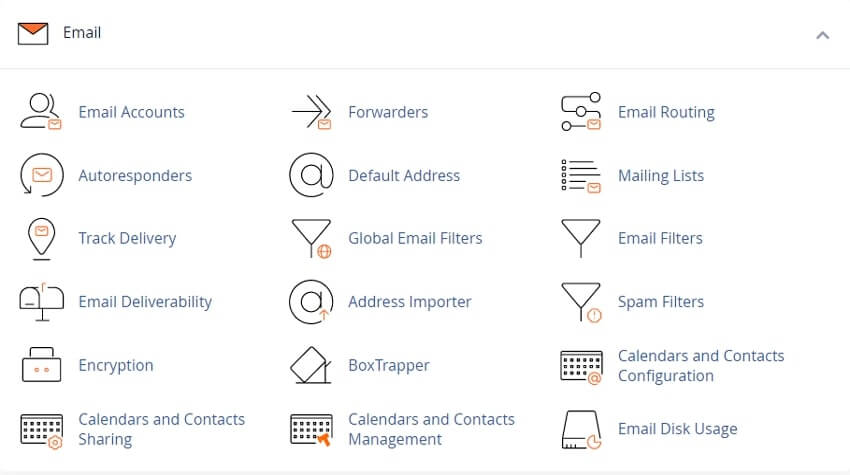
Note: You can only share a calendar or address book with other email users of the same cPanel account. Your cPanel account must have at least two email accounts. If your cPanel account has only one email account, the interface will display a No Additional Email Account Exists message. To create a new email account, click Create Email Account. The Create an Email Account interface will appear. In a shared calendar, you can only invite others to an event if you created it, and you can only accept a calendar invitation if the person who created it invited you directly.
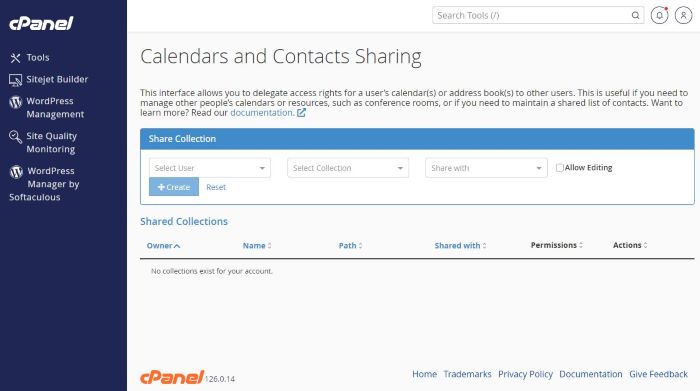
To share a calendar or address book, follow these steps in the Share Collection section:
• From the Select User menu, choose the email user who owns the calendar or address book.
• In the Select Collection menu, pick the specific calendar or address book you want to share.
• Use the Share with menu to select the email user you want to grant access to.
• Check the Allow Editing box if you want the user to have edit permissions. Leave it unchecked to grant read-only access.
• Click Create. The page will refresh, and the shared collection will appear in the Shared Collections table.
The Shared Collections table lists the following information about calendar and address book collections for the account:
| Column | Description |
|---|---|
| Owner | The owner of the calendar or address book. |
| Name | The name of the calendar or address book. |
| Path | The relative path on the server to the calendar or address book. |
| Shared with | The email user to whom the owner grants calendar or address book rights. |
| Permissions | Whether the email user has read-write or read-only access to the calendar or address book. |
| Actions | Actions that you can perform on the collection:
|
To grant edit access to a shared calendar or address book:
• Locate the relevant collection in the Shared Collections table.
• Click Allow Editing to enable editing rights for the selected user.
To revoke edit access from a shared calendar or address book:
• Find the collection entry in the Shared Collections table.
• Click Disallow Editing to remove editing rights. The user will retain read-only access.
To completely remove a user’s access to a shared calendar or address book:
• Locate the entry in the Shared Collections table and click Delete.
• Click Confirm Delete to proceed, or Cancel to abort the action.
Tweet Share Pin Email
This policy contains information about your privacy. By posting, you are declaring that you understand this policy:
This policy is subject to change at any time and without notice.
These terms and conditions contain rules about posting comments. By submitting a comment, you are declaring that you agree with these rules:
Failure to comply with these rules may result in being banned from submitting further comments.
These terms and conditions are subject to change at any time and without notice.
Comments