Looking For Small Business Hosting ⁃ We Can Help You Get Up And Running Fast
You can use phpMyAdmin to add, modify or delete records in a MySQL database.
For more information about how to use phpMyAdmin, visit the phpMyAdmin website.
How to import and export database via phpMyAdmin
In cPanel, you can import and export databases using the menu phpMyAdmin, which you can find in the section "Databases"
Please note, only databases of 50 MB maximum, can be imported/ exported in PhpMyAdmin. Larger databases have to be imported/exported via SSH. To do this, follow the instructions here or simply contact RSH Web
1) Log in your cPanel
2) Navigate to PhpMyAdmin in the section "Databases"
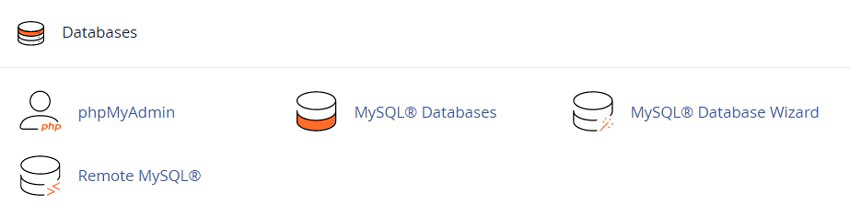
3) Select the database that you will need to import to
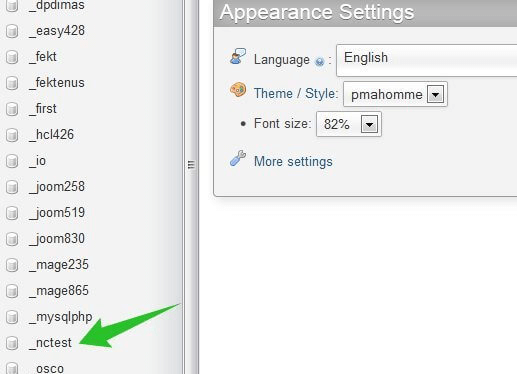
4) On the upper bar, click the tab "Import"
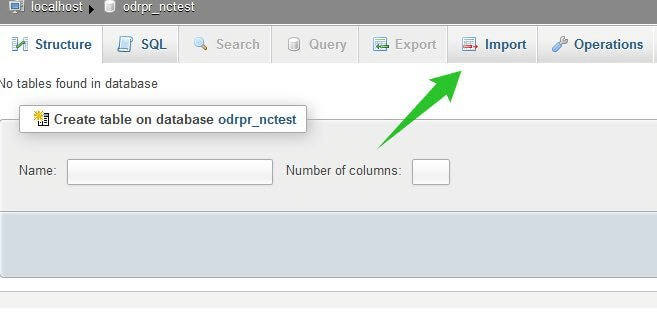
5) Click "Browse" and locate the .sql file from your computer
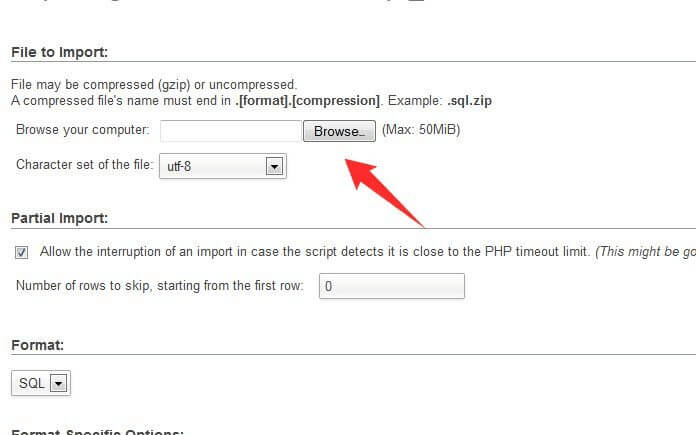
6) Click "Go" so that it is imported into the database
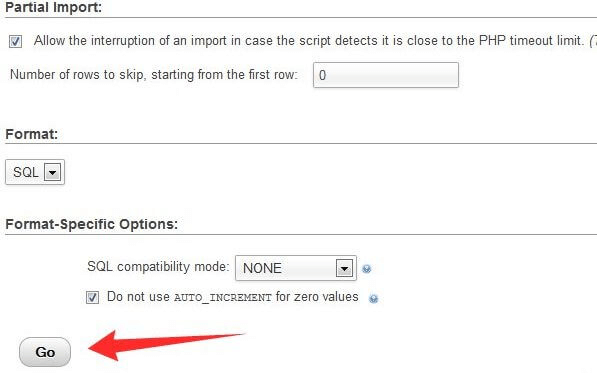
7) And you will see a notification that your database was successfully imported
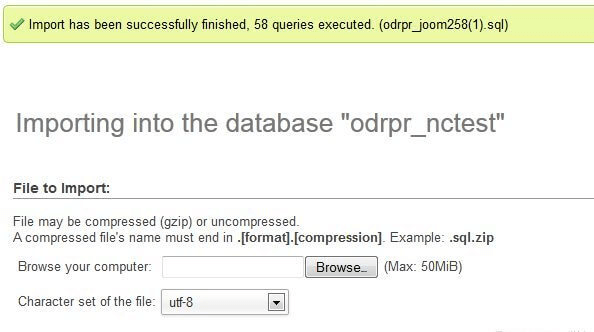
1) Log into cPanel
2) Navigate to PhpMyAdmin in the section "Databases"
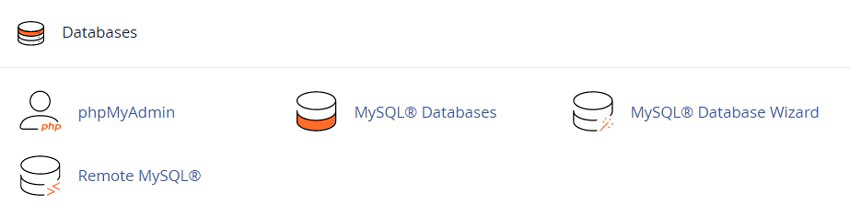
3) Choose the tables that you need to export, or click "Check All"
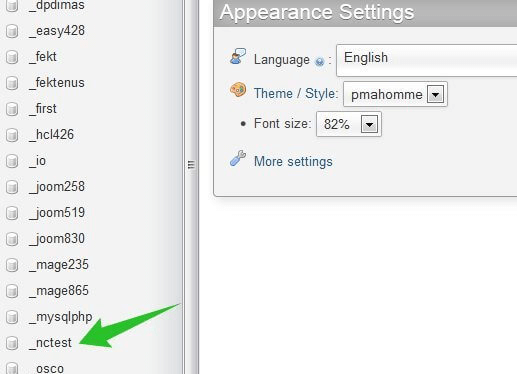
4) On the upper bar, click the tab "Export"
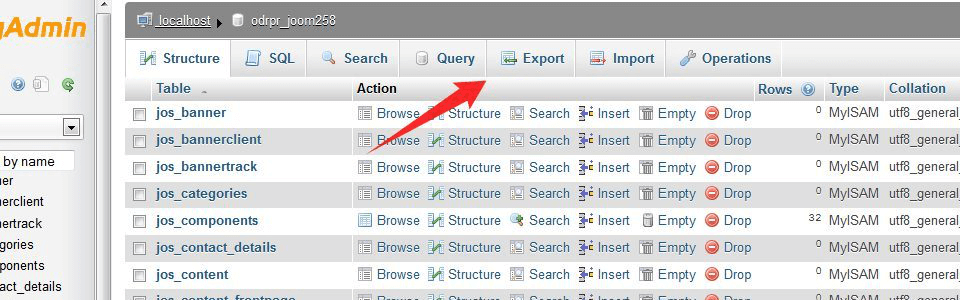
5) Select the required file from the drop-down menu in "Format" and click "Go" button
If you received this error message, you can resolve the issue
"Access denied create database db_name" error.
1) If you received this error message, you can resolve the issue by following the next steps:
2) Open the dump of your database using any text editor on your computer (for instance, Notepad or WordPad);
3) Find the line : CREATE DATABASE db_name (it can usually be found at the beginning ) (*db_name – your database name ). And delete it
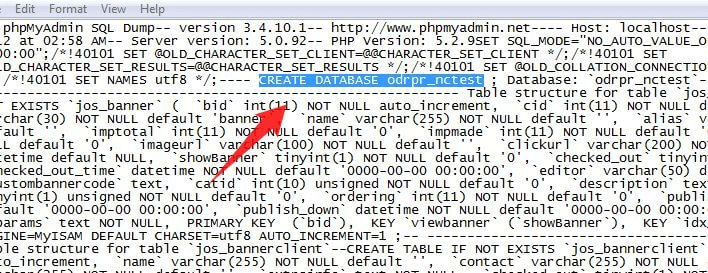
4) Save it and import it using the instructions provided above
Tweet Share Pin Email
This policy contains information about your privacy. By posting, you are declaring that you understand this policy:
This policy is subject to change at any time and without notice.
These terms and conditions contain rules about posting comments. By submitting a comment, you are declaring that you agree with these rules:
Failure to comply with these rules may result in being banned from submitting further comments.
These terms and conditions are subject to change at any time and without notice.
Comments