PayPal, Stripe, Credit Card, Amazon Pay, Giropay, EPS, Apple Pay, Google Pay, Klarna, Bancontact, Samsung Pay
This feature allows you to restore items from local backup sources, you can enter a path or browse through files and directories to access backups.
Important: This feature only appears if your hosting provider’s server profile enables it.
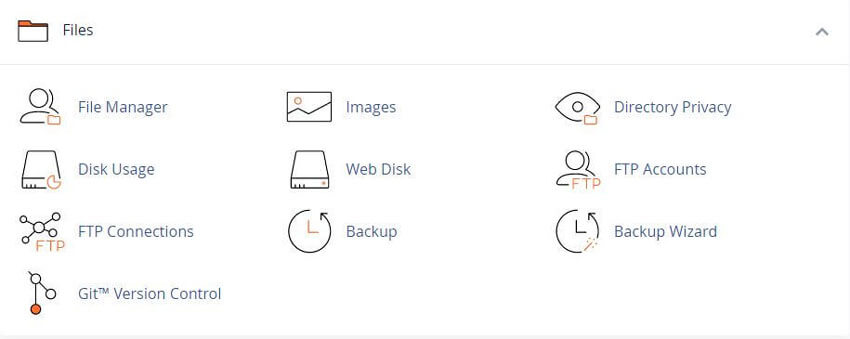
Note:
• This interface allows you to restore items from only local backup files. If you wish to restore items from remote backup files, you must transfer the desired remote backup files to the local server.
• This interface does not allow you to restore your account’s .cpanel and mail directories. To restore these Directories, you must perform a full account backup restoration.
• The system will restore deleted files and will overwrite existing files.
This interface contains two sections, Files and Directories and Backups. The Files and Directories section shows the files and directories that contain backups. The backups will appear in the Backups section.
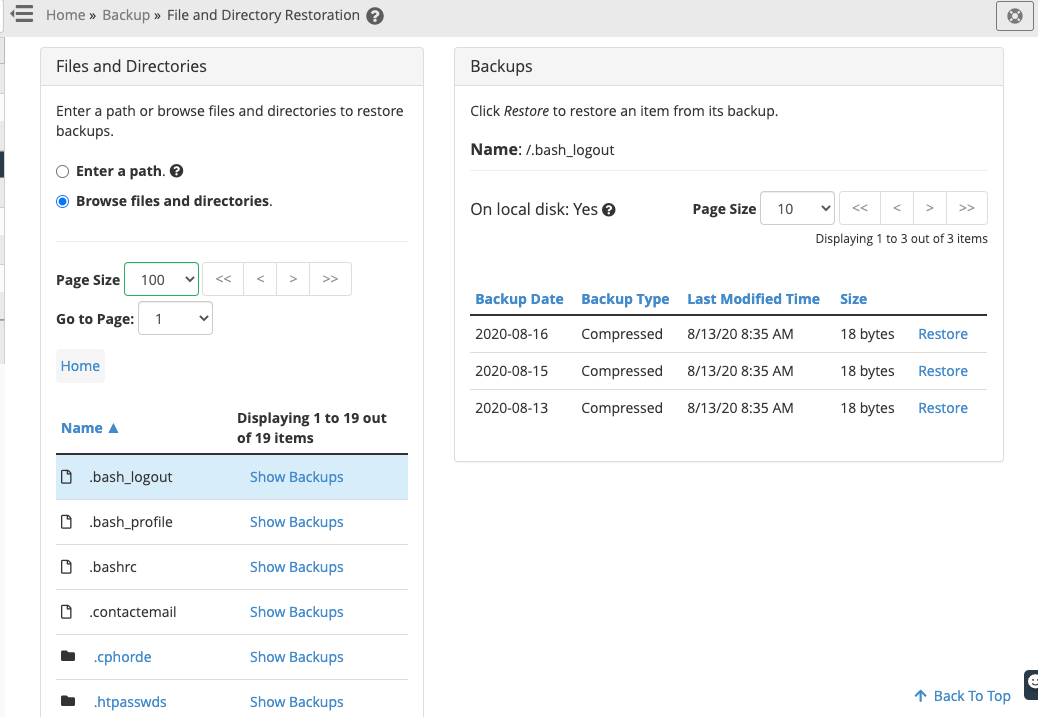
You can access backups from this interface in two ways.
You can enter a direct path to the file or directory, or you can browse through files and directories to find the file that you wish to restore.
Enter a direct path to restore a file or directory
Note: Select Browse files and directories to view a directory’s contents. The system will not show a directory’s contents when you select Enter a path.
You can restore a file or directory from a direct path through your cPanel account’s home directory. To do so, perform the following steps:
public_html in the text box for the direct path to the /home/user/public_html directory. In this directory path, user represents the cPanel account’s username.You can browse through the home directory to find the file or directory that you wish to restore. To do so, perform the following steps:
In the Files and Directories section, select Browse files and directories. The contents of the cPanel account user’s home directory will appear.
To see a directory’s contents, click on the directory’s name.
Files and directories that you successfully restore will now appear in the home directory.
See our Pre-Made WHMCS Knowledgebase Articles for cPanel
Tweet Share Pin Email
This policy contains information about your privacy. By posting, you are declaring that you understand this policy:
This policy is subject to change at any time and without notice.
These terms and conditions contain rules about posting comments. By submitting a comment, you are declaring that you agree with these rules:
Failure to comply with these rules may result in being banned from submitting further comments.
These terms and conditions are subject to change at any time and without notice.
Comments