Softaculous App Installer. Installation Of Apps ⁃ WordPress, Joomla, AbanteCart, over 350 more
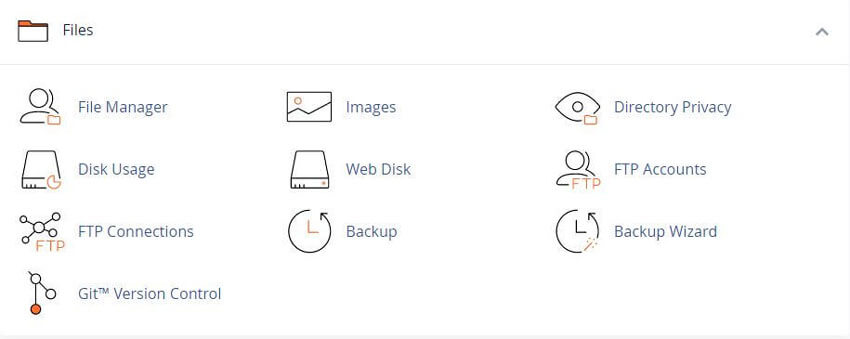
This feature allows you to protect specific directories in your cPanel Hosting account files.
After you enable this feature for a directory, when users attempt to see the directory the system will ask for proper login credentials
To use this interface, select a directory to manage.
• To select a directory, click the desired directory’s name.
• To view and select subdirectories, click the parent directory’s name. Then, click the desired subdirectory name.
• To configure the security settings for a directory or subdirectory, click Edit under the Actions column.
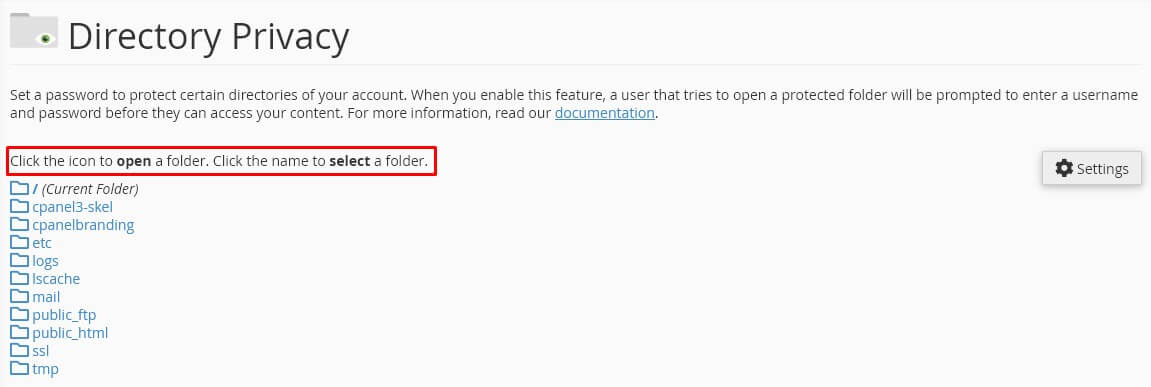
A protected directory’s subdirectories inherit their parent directory’s password protection.
The lock icon indicates that Directory Privacy configurations already exist for that directory.
You must perform these steps and click Save in order to enable this feature.
To password protect the selected directory, perform the following steps:
Select the Password protect this directory checkbox.
To remove password protection from a directory, de-select the Password protect this directory checkbox. Then, click Save.
Enter a display label for the directory in the Enter a name for the protected directory text box.
This name only functions as a label for the directory. Do not confuse it with the directory’s actual name.
Click Save. A confirmation message will appear. Click Go Back to return to the directory’s configuration.
After you complete this process, you must create a user that can access this directory.
To create a user for a directory, the directory must have correct directory permissions. If you cannot create a user, change the directory’s permissions to 0700 in cPanel’s File Manager interface
cPanel » Home » Files » File Manager
To create an authorized user for the selected directory, perform the following steps:
1) Enter the desired username in the Username text box.
2) Enter and confirm the new password in the appropriate text boxes.
The system evaluates the password that you enter on a scale of 100 points. 0 indicates a weak password, while 100 indicates a very secure password.
Some web hosts require a minimum password strength. A green password Strength meter indicates that the password is equal to or greater than the required password strength.
Click Password Generator to generate a strong password. For more information, read our Password & Security documentation.
3) Click Save. A confirmation message will appear. Click Go Back to return to the directory’s configuration.
To change an existing user’s password, enter the user’s information and the new desired password. Then, click Save.
The Authorized Users menu lists the directory’s existing authorized users.
To delete a user, select that user and click Delete User. A confirmation message will appear.
Click Go Back to return to the directory’s configuration.
Tweet Share Pin Email
This policy contains information about your privacy. By posting, you are declaring that you understand this policy:
This policy is subject to change at any time and without notice.
These terms and conditions contain rules about posting comments. By submitting a comment, you are declaring that you agree with these rules:
Failure to comply with these rules may result in being banned from submitting further comments.
These terms and conditions are subject to change at any time and without notice.
Comments