Providing Reliable And Affordable Hosting Services Since 1997
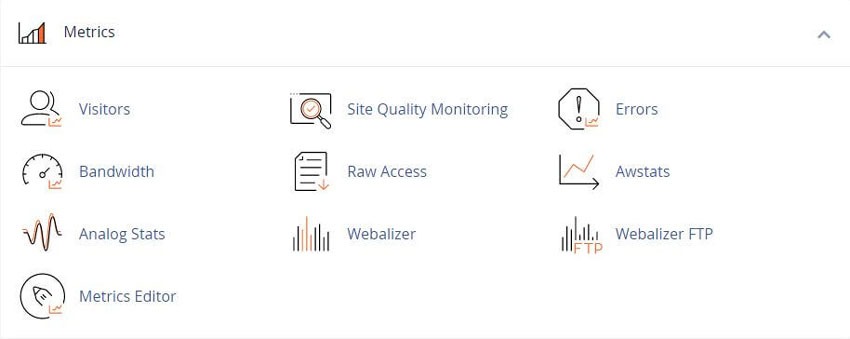
You can access logs for both Apache® and NGINX®.
This interface will not show ModSecurity® logs for NGINX. It only shows ModSecurity 2 logs for Apache.
This section allows you to configure cPanel to automatically archive logs. You can also configure when to automatically delete them.
Select the Archive log files in your home directory after the system processes statistics. checkbox to compress and archive log files to the /home/username/logs directory after the system processes your website’s statistics.
By default, the system processes website statistics every 24 hours.
Your system administrator may change the process frequency or manually request a statistics run.
Select the Remove the previous month’s archived logs from your home directory at the end of the month. checkbox to remove the previous month’s logs at the end of each month.
Click Save to save your changes.
This section lists the Domains on your account, as well as the log information.
Domain
A list of the domains on your account. To access a domain’s Raw Access log, perform the following steps:
1) Click the desired link to download that domain’s raw access log.
2) Open the .gz file to view it.
Last Update
The date of the most recent update to the log file.
Disk Usage
The amount of disk space that the log file uses.
Linked Domains
The list of domains parked on top of the domain.
If your system runs NGINX and does not use piped logging, the SSL and non-SSL files will be the same.
This section lists the archived logs that your /home directory contains.
Click the filename to download an archived log file.
You can also view the log file through the command line in your /home/username/logs directory.
The system only updates the archive at the end of each month. For more information, see cPanel Log Rotation Configuration documentation.
If no archive log files exist, this directory will remain empty.
Any logs generated by NGINX will contain "_NGINX" in the file name.
Tweet Share Pin Email
This policy contains information about your privacy. By posting, you are declaring that you understand this policy:
This policy is subject to change at any time and without notice.
These terms and conditions contain rules about posting comments. By submitting a comment, you are declaring that you agree with these rules:
Failure to comply with these rules may result in being banned from submitting further comments.
These terms and conditions are subject to change at any time and without notice.
Comments