Industry Leading Control Panel (cPanel) ⁃ Manage almost everything for your Hosting Account
The Leech Protection feature allows you to detect unusual levels of activity in password-restricted directories on your website
After you set the maximum number of logins within a two-hour period, the system redirects or suspends users who exceed that maximum.
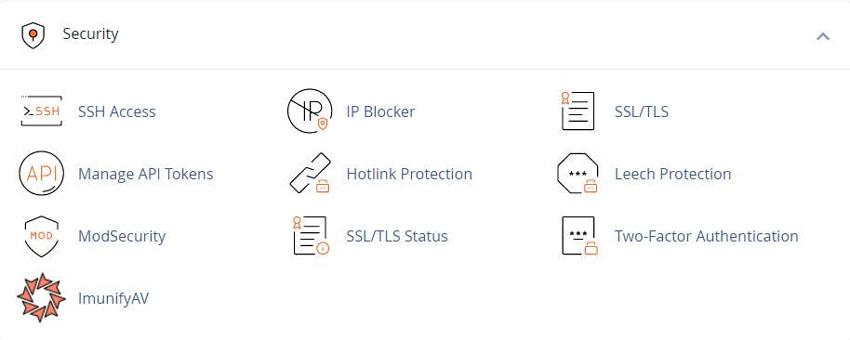
To enable Leech Protect for a directory, perform the following steps:
1)The Leech Protect window will appear. Select which of the four main directories you wish to view in the file window:
/home/user/public_html/www/public_ftp/public_html2) Select the directory that you wish to protect.
3) Enter the maximum number of logins that you wish to allow each user within a two-hour period.
4) To redirect users who exceed the maximum number of logins within a two-hour period, enter a URL to which you wish to redirect them.
5) To configure the system to send an email alert when Leech Protect activates, select the Send Email Alert To checkbox and enter the email address to alert.
6) To disable an account that exceeds the maximum number of logins within a two-hour period, select the Disable Compromised Accounts checkbox.
7) Click Enable.
To disable leech protection, perform the following steps:
1)The Leech Protect window will appear. Select which of the four main directories you wish to view in the file window:
/home/user/public_html/www/public_ftp/public_html2) Select the directory that you wish to protect.
3) Click the appropriate folder icon () to navigate to a different folder.
4) Click the desired folder's name to select it.
5) Click Disable.
To add, edit, and delete users, click Manage Users to navigate to cPanel's Password Protect Directories interface
Home >> Security >> Password Protect Directories
See our WHMCS cPanel Pre-Made Articles. Enhance User Support Efficiency
Tweet Share Pin Email
This policy contains information about your privacy. By posting, you are declaring that you understand this policy:
This policy is subject to change at any time and without notice.
These terms and conditions contain rules about posting comments. By submitting a comment, you are declaring that you agree with these rules:
Failure to comply with these rules may result in being banned from submitting further comments.
These terms and conditions are subject to change at any time and without notice.
Comments