Spam Protection with SpamAssassin ⁃ Detect And Stop Unsolicited, Unwanted And Virus Infected Emails
Index Page
The Index Manager lets you control how a directory looks when it doesn't have an index file. Just click a folder's name or icon to browse, then hit Edit to customize its display.
Example Index Files
index.php index.php5 index.php4 index.php3 index.perl index.pl index.plx index.ppl index.cgi index.jsp index.jp index.phtml index.shtml index.xhtml index.html index.htm index.wml Default.html Default.htm default.html default.htm home.html home.htm index.js
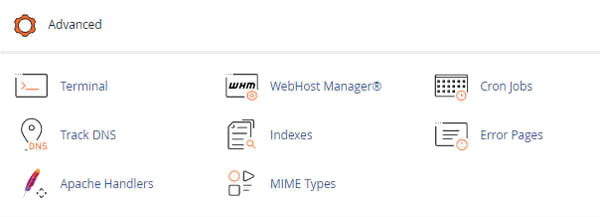
When a directory is accessed rather than a specific page on your Website. Your Browser typically displays the directory’s index page.
If no index page exists (home page), the Browser will then display a list of the files in that directory.
Use the Indexes interface to define how your website displays a specific directory’s index to all visitors
Or to completely disable the index display for a directory.
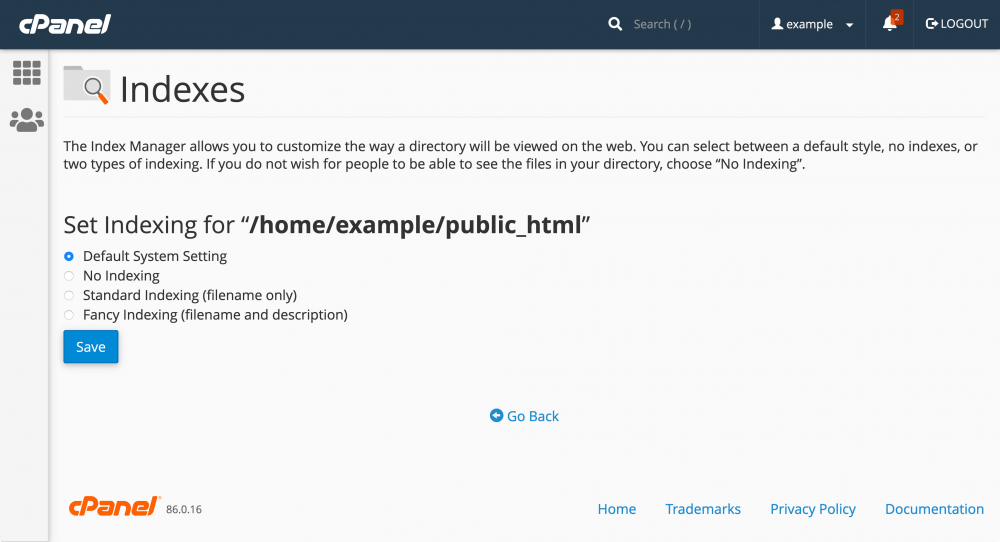
To manage a directory’s index settings, perform the following steps:
1) Navigate to the desired folder with the following: /public_html
2) To configure the security settings for a directory or subdirectory, click Edit under the Actions column. A new interface will appear.
3) Select one of the following options:
4) Click Save. The new index setting will appear in the Indexes interface under the Index Type column.
See our cPanel WHMCS Knowledgebase Articles. Boost Support & Save Time
Tweet Share Pin Email
This policy contains information about your privacy. By posting, you are declaring that you understand this policy:
This policy is subject to change at any time and without notice.
These terms and conditions contain rules about posting comments. By submitting a comment, you are declaring that you agree with these rules:
Failure to comply with these rules may result in being banned from submitting further comments.
These terms and conditions are subject to change at any time and without notice.
Comments