Providing Professional Designing Services ⁃ Let our experts build your website
Creating pages in WordPress is essential for building a professional and organized website. Unlike posts, which are typically time-sensitive and displayed in reverse chronological order, pages are meant for static content that remains consistent, such as an About Us page, a Contact page, or Services offered. In this guide, we’ll walk you through the process of creating pages in WordPress, from the basics to advanced tips for optimizing your pages for better engagement and SEO.
A WordPress page is a type of content that is meant for static information on your website. Unlike posts, which are frequently updated and categorized by date, pages are intended for information that doesn’t change often. Pages are typically linked from your main navigation menu, making them easily accessible for visitors.
There are several reasons to use pages over posts for certain content:
Using pages appropriately can enhance user experience and improve the overall organization of your website.
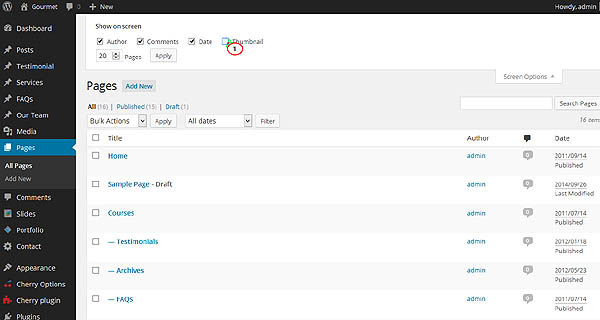
Creating a WordPress page is very similar to creating a post. These pages are intended for static content. Follow these steps to get started:
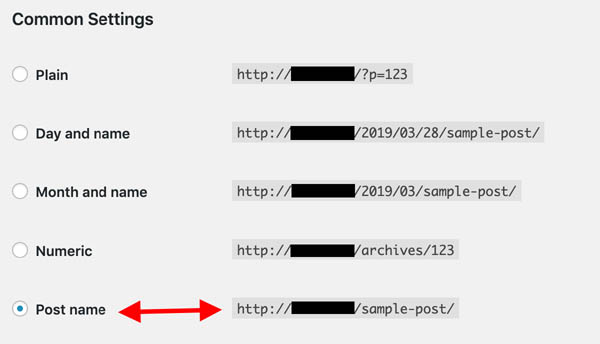

WordPress uses a block-based editor known as Gutenberg, which allows for a flexible layout and content management. Familiarizing yourself with this editor is crucial for effective page creation.
Key Features of the Block Editor
Formatting your page content properly is essential for readability and engagement. Here are some tips:
Incorporating images, videos, and other media into your pages can significantly enhance the user experience. Here’s how to add media:
WordPress allows you to set specific attributes for your pages, which can enhance their functionality and organization.
Key Page Attributes
Once you’ve created pages, managing them effectively is essential for keeping your website organized.
To enhance your website's visibility in search engines, optimizing your pages for SEO is crucial. Here are some tips:
Speed up a WordPress website by caching your webpages onto global CDN using any Cloudflare Plan. By Optimole
Duplicate Posts, Pages and Custom Posts easily using single click. By mndpsingh287
Are you tired of slow-loading pages on your website? Introducing the ultimate solution – our brand new WP plugin that displays a stunning loading animation. By esstat17
Landing Page Builder By PluginOps is a powerful page builder with 90+ free templates to build highly converting landing pages for free. By PluginOps
Password protect WordPress pages and posts by user roles or with multiple passwords; protect your entire website with a single password. By BWPS
Add a sitemap on any of your page using the simple shortcode [wp_sitemap_page]. Improve the SEO and navigation of your website. By Tony Archambeau
Order your pages and other custom post types that support "page-attributes" with simple drag and drop right from the standard page list. By 10up
Make your website load FASTER by preventing specific scripts (.JS) & styles (.CSS) from loading on pages/posts and home page. By Gabe Livan
Further reading on WordPress Pages
Developers WordPress.org
Explore WordPress development with our comprehensive guides and resources. Learn to create themes, plugins, and optimize your site
Security WordPress.org
Discover WordPress security best practices to protect your site. Learn about updates, secure hosting, and essential plugins to keep your content safe from threats
Themes WordPress.org
Browse thousands of free WordPress themes to customize your site’s look. Find the perfect design for your blog, business, or portfolio, and enhance your site’s functionality
Plugins WordPress.org
Unlock your site's potential with thousands of free WordPress plugins! Enhance functionality, improve performance, and add features easily. Explore, install, and elevate your website
Widgets WordPress.org
Discover WordPress widgets to customize your site’s layout easily! Add functionality and content in sidebars and footers without coding
Codex WordPress.org
Explore the WordPress Codex for comprehensive documentation and tutorials. Find guides on themes, plugins, and customization to help you master WordPress
Online Courses WordPress.org
Explore free WordPress courses designed for all skill levels! Learn about themes, plugins, and site management through structured lessons to boost your skills and create stunning websites
Community WordPress.org
Join the WordPress community! Collaborate with passionate contributors, share ideas, and help shape the future of WordPress. Get involved in events, discussions, and projects today
WordPress Resources RSHWeb.com
RSH Web Services complete WordPress resources. Our blog helps you find WordPress Resources like optimize your site, improve performance, and master all things WordPress
Creating pages in WordPress is a fundamental skill for anyone looking to build a professional website. By following the steps outlined in this guide, you’ll be able to create engaging, well-structured pages that serve your audience effectively.
Remember, optimizing your pages for SEO and ensuring they are well-organized can significantly impact your website’s success. Take the time to plan your content, format it effectively, and keep your audience in mind.
Installation with cPanel and Softaculous. WordPress Themes. Changing Themes. Plugins, Creating New Pages. Appearance, Step by step guide, more
If WordPress is a bit much try our new AI Website builder and Website Importer
A WordPress wizard with over eighteen years of experience designing, optimizing, and troubleshooting sites on the world’s favorite CMS WordPress....
Tweet Share Pin Email