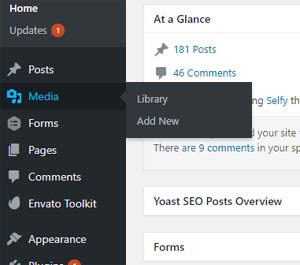Using the WordPress Media Library
The WordPress Media Library contains all the files you uploaded to your WordPress site, A virtual repository of all media files types such as images, videos, audio, and other documents that you can use on your site. It allows you to upload and manage media files, insert them into posts and pages, and even quickly edit on the go. Understanding how to effectively use the Media Library can enhance your website's functionality and improve the overall user experience. In this guide, we will explore the features of the Media Library, how to manage media files, and best practices for optimizing your media content.
What is the WordPress Media Library?
The WordPress Media Library is a built-in feature that allows you to upload, organize, and manage all your media files in one place. Whether you’re a blogger, a business owner, or a content creator, the Media Library simplifies the process of adding multimedia content to your posts and pages.
Key Features of the Media Library
- • Upload Media Files: Easily upload images, videos, audio files, and documents directly to your website.
- • Organize Files: Use categories and tags to keep your media files organized and easily accessible.
- • Edit Media: Make basic edits to your images, such as cropping, resizing, and rotating.
- • Search and Filter: Quickly find specific media files using the search bar and filter options.
- • Embed Media: Insert media files into your posts and pages with just a few clicks.
How to Access the WordPress Media Library
To access the Media Library in WordPress, follow these simple steps:
- • Log In to Your WordPress Dashboard: Visit yourwebsite.com/wp-admin and enter your login credentials.
- • Navigate to Media: In the left-hand menu, click on Media. Here, you’ll see two options: Library and Add New.
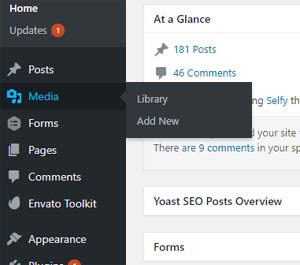
Uploading Media Files
Step 1: Upload Media Using the Library
- • Go to Media Library: Click on Media > Library.
- • Add New Files: Click the Add New button at the top of the page.
- • Upload Files: You can either drag and drop files directly into the upload area or click the Select Files button to choose files from your computer.
Upload Media Directly in the Post Editor
You can also upload media files while creating or editing a post:
- • Open a Post: Go to Posts and select the post where you want to add media.
- • Add Media: Click on the Add Media button above the editor.
- • Upload or Select Files: Choose to upload new files or select existing files from the Media Library.
Managing Your Media Library
Once you’ve uploaded files to the Media Library, it’s essential to manage them effectively. Here are some tips on how to organize and manage your media files.
- • Folders and Categories: While WordPress does not have a built-in folder system for organizing media files, you can use plugins like WP Media Folder or FileBird to create a folder structure. Alternatively, use descriptive filenames and categories to keep your media organized.
- • Tags: Use tags to categorize media files further. This helps in filtering and searching for specific items later.
- • Editing Media Files: WordPress allows basic editing of images directly in the Media Library
- • Select an Image: Click on the image you want to edit.
- • Edit Image: Click on the Edit Image button in the Attachment Details panel.
- • Use Editing Tools: You can crop, rotate, flip, and resize the image. After making changes, click Save to apply them.
- • Deleting Media Files: To delete a media file, follow these steps:
- • Select the File: Click on the image or media file in the Media Library.
- • Delete Permanently: In the Attachment Details panel, click on the Delete Permanently link.
- • Bulk Actions: You can manage multiple files at once using bulk actions:
- • Select Multiple Files: In the Media Library, check the boxes next to the files you want to manage.
- • Choose Bulk Actions: Select actions such as Delete Permanently from the dropdown menu and click Apply.
Optimizing Media for SEO
Optimizing your media files can significantly improve your website’s SEO performance. Here are some essential tips for optimizing images and other media files:
- • Use Descriptive Filenames: Before uploading an image, rename the file with relevant keywords. For example, instead of "IMG_1234.jpg," use "blue-widget-product.jpg." This helps search engines understand what the file contains.
- • Add Alt Text: Alt text (alternative text) describes the image for search engines and improves accessibility.
- • To add alt text: Click on the image in the Media Library. Select an Image. In the Attachment Details panel, enter a concise and descriptive alt text in the Alt Text field.
- • Optimize Image Size: Large image files can slow down your website. Use tools like TinyJPG or TinyPNG to compress images before uploading them. You can also use WordPress plugins like Smush or Magify for automatic optimization.
- • Choose the Right Format: Select the appropriate file format based on the type of image. JPEG is ideal for photographs, while PNG works better for images that require transparency. For animations, use GIF.
- • Use Image Sitemaps: Creating an image sitemap can help search engines index your images. Many SEO plugins, like Yoast SEO, automatically generate sitemaps that include images.
Embedding Media Files
WordPress makes it easy to embed various types of media files, including videos, audio, and documents.
- • Embedding Videos: To embed videos from platforms like YouTube or Vimeo. Copy the Video URL: Go to the video on the platform and copy the URL.
- • Paste the URL in WordPress: In the post or page editor, paste the URL directly. WordPress will automatically convert it into an embedded video.
- • Adding Audio Files: You can upload audio files directly to the Media Library or embed them from services like SoundCloud
- • Upload Audio File: Go to Media > Add New and upload your audio file.
- • Embed Audio: In the post editor, click on Add Media, select the audio file, and insert it into the post.
Troubleshooting Common Media Library Issues
As you use the Media Library, you may encounter a few common issues. Here’s how to resolve them:
- • Image Not Displaying: If an image is not showing on your site, check the following: Ensure the image was uploaded correctly in the Media Library. Confirm that you have the correct permissions set for the image. Clear your browser cache and refresh the page.
- • Slow Page Load Times: If your website is slow due to large media files, consider: Compressing images before upload. Implementing lazy loading using plugins like a3 Lazy Load. Removing unused media files to free up space.
- • Broken Links: If you delete a media file that was linked in a post, you’ll end up with a broken link. Regularly check your posts and pages for broken links using tools like Broken Link Checker.
Best Practices for Using the Media Library
To make the most out of the WordPress Media Library, follow these best practices:
- • Regularly Organize Your Files: Keep your Media Library organized by regularly categorizing and tagging files. This makes it easier to find and manage files in the future.
- • Use Quality Media: Always opt for high-resolution images and quality audio/video files. Low-quality media can detract from your website's professionalism.
- • Monitor File Sizes: Keep an eye on the sizes of your media files to ensure they don’t slow down your site. Aim for balance between quality and file size.
- • Update Media Regularly: Remove any outdated or unused media files from your library. This not only declutters your Media Library but also helps improve your site’s performance.
- • Utilize Plugins for Enhanced Functionality: Consider using plugins to extend the capabilities of your Media Library. Plugins like Envira Gallery for image galleries or Media Library Assistant for advanced management can enhance your media management experience.
WordPress Media Library Plugins
WordPress Media Library Folders and File Manager. Organize thousands of WordPress media files in folders / categories at ease. By Ninja Team
With the Folders WordPress plugin create unlimited folders, organize and manage your Media Library files, Pages and Posts in folders. By Premio
The Media Library Assistant provides several enhancements for managing the Media Library. By David Lingren
Organize uploaded media in folders, collections and galleries: A file manager for WordPress. Media management made easy. By devowl.io
Adds the ability to use categories in the WordPress Media Library. When activated a dropdown of categories will show up in the media library.
Allows users to export media library files as a compressed zip archive. By Mass Edge Inc.
The plugin will be handy for those who need to manage a lot of media files. By wpUXsolutions
Easier file and folder management for WordPress Media Library for Galleries and Albums. By Max Foundry
A small plugin to re-enable infinite scrolling in the Media Library after WordPress 5.8 is released.
Supports the transfer of Media Library between servers. By Katsushi Kawamori
WordPress Resources
Developers WordPress.org
Explore WordPress development with our comprehensive guides and resources. Learn to create themes, plugins, and optimize your site
Security WordPress.org
Discover WordPress security best practices to protect your site. Learn about updates, secure hosting, and essential plugins to keep your content safe from threats
Themes WordPress.org
Browse thousands of free WordPress themes to customize your site’s look. Find the perfect design for your blog, business, or portfolio, and enhance your site’s functionality
Plugins WordPress.org
Unlock your site's potential with thousands of free WordPress plugins! Enhance functionality, improve performance, and add features easily. Explore, install, and elevate your website
Widgets WordPress.org
Discover WordPress widgets to customize your site’s layout easily! Add functionality and content in sidebars and footers without coding
Codex WordPress.org
Explore the WordPress Codex for comprehensive documentation and tutorials. Find guides on themes, plugins, and customization to help you master WordPress
Online Courses WordPress.org
Explore free WordPress courses designed for all skill levels! Learn about themes, plugins, and site management through structured lessons to boost your skills and create stunning websites
Community WordPress.org
Join the WordPress community! Collaborate with passionate contributors, share ideas, and help shape the future of WordPress. Get involved in events, discussions, and projects today
WordPress Resources RSHWeb.com
RSH Web Services complete WordPress resources. Our blog helps you find WordPress Resources like optimize your site, improve performance, and master all things WordPress
Summary
The WordPress Media Library is a powerful tool that simplifies media management for your website. By understanding its features and best practices, you can enhance your site’s functionality, improve user experience, and optimize your content for search engines.
As you become more familiar with the Media Library, you’ll find it invaluable for managing your images, videos, audio files, and documents effectively. Keep practicing and exploring the various features to make the most of this essential tool.
Installation with cPanel and Softaculous. WordPress Themes. Changing Themes. Plugins, Creating New Pages. Appearance, Step by step guide, more
If WordPress is a bit much try our new AI Website builder and Website Importer
A WordPress wizard with over eighteen years of experience designing, optimizing, and troubleshooting sites on the world’s favorite CMS WordPress....
Related WordPress Tutorials and How To Guides
Tweet Share Pin Email