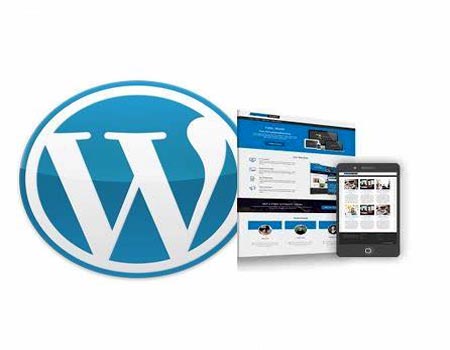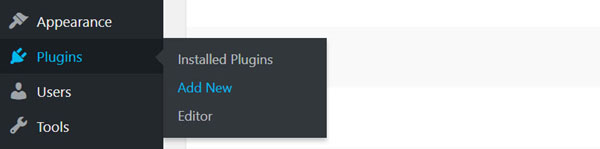A Beginner's Guide to
Installing a Plugin in WordPress
Plugins are one of the most powerful features of WordPress, allowing you to extend the functionality of your website with ease. Whether you want to add contact forms, improve SEO, or enhance site security, there’s likely a plugin available to help you achieve your goals. In this comprehensive guide, we'll walk you through everything you need to know about installing and managing plugins in WordPress, along with best practices for optimizing your site’s performance.
What are WordPress Plugins?
WordPress Plugins are composed of PHP scripts that extend the functionality of WordPress. They can add new additions to your website that enhance features that were already available or add new features. There are literally thousands of WordPress plugins available, some free and some paid.
You can use them to add a wide range of features and extend your WordPress experience.
You can install and use plugins to speed up your site, to add multilingual or translations or even add a plugin for your real estate website.
Take a stroll through the WordPress.org Plugin Directory to see all the possible ways plugins can extend or enhance your WordPress site. They list over 58,000 plugins.
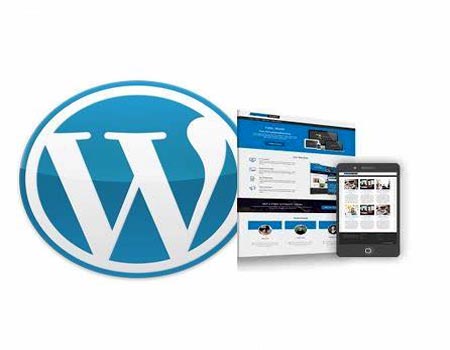
Benefits of Using Plugins
The majority of WordPress Websites will not require Plugins, or only require a few, such as Plugins dealing with comments, spam or customized post listings. Others use the varied options Plugins provide such as weather reports, word count, rating systems, and more. WordPress Plugins are optional, based upon the needs of the user, and thus they are not incorporated into the core of WordPress.
- • Easy Functionality Additions: With plugins, you can easily add features like galleries, social media buttons, and analytics without writing any code.
- • Flexibility and Customization: Plugins allow for extensive customization of your site, enabling you to tailor it to your needs.
- • Community Support: Many plugins have large user bases and communities, providing extensive documentation and support options.
- • Regular Updates: Popular plugins are frequently updated to maintain compatibility with the latest version of WordPress and to ensure security.
How to Choose the Right Plugin
Before diving into installation, it’s essential to choose the right plugins for your site. Here are some factors to consider:
- • Functionality: Identify what features you need. Search for plugin that specifically address those needs.
- • Reviews and Ratings: Check user reviews and ratings to gauge the plugin's reliability and effectiveness.
- • Updates: Ensure the plugin is regularly updated. A well-maintained plugin is crucial for security and compatibility.
- • Support: Look for plugins with good support options, including forums, documentation, and direct support channels.
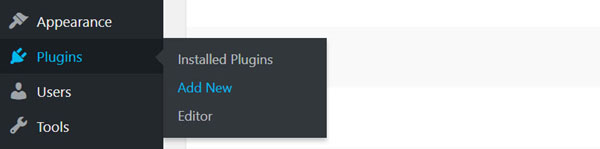
How to Install Plugins in WordPress
Now that you understand the importance of plugins and how to choose them, let's explore how to install them on your WordPress site.
You can find WordPress Plugins in the Administration Screens > Plugin > Add New screen, or directly via the WordPress Plugins Directory.
Installing Plugins via the WordPress Dashboard
This is the most straightforward method for beginners.
- • Log in to Your WordPress Dashboard: Visit yourwebsite.com/wp-admin and enter your credentials.
- • Navigate to the Plugin Section: In the left-hand menu, click on Plugins. Click on Add New.
- • Search for Plugin: Use the search bar in the top right corner to find a specific plugin by name or functionality. You can also browse featured, popular, or recommended plugins in the sections below the search bar.
- • Install the Plugin: Once you find the desired plugin, click the Install Now button. After installation, the button will change to Activate. Click on Activate to enable the plugin on your site.
The last menu item beneath Plugins in the WordPress Dashboard is the Editor. The built-in WordPress plugin editor can be used to make changes to any of your plugins individual PHP files. Just be aware that if you make changes, plugins updates will overwrite your customizations. So, unless you know PHP, you probably won’t want to edit any of your plugin’s PHP code.
Uploading a Plugin Manually
Sometimes, you may need to install a plugin that isn’t available in the WordPress repository. You can do this by uploading it manually.
- • Download the Plugin: Download the plugin’s .zip file from a trusted source.
- • Log in to Your WordPress Dashboard: Go to yourwebsite.com/wp-admin.
- • Navigate to the Plugins Section: Click on Plugins in the left-hand menu. Click on Add New.
- • Upload the Plugin: Click on the Upload Plugin button at the top. Click on Choose File and select the downloaded .zip file. Click Install Now.
- • Activate the Plugin: After installation, click Activate Plugin to enable it on your site.

Installing Plugins via FTP
For more advanced users, installing plugins via FTP can be an option, especially for larger plugins that may cause issues during the standard installation process.
- • Download the Plugin: Download the plugin’s .zip file from a trusted source.
- • Extract the Zip File: Extract the contents of the .zip file to your computer. You should see a folder named after the plugin.
- • Connect to Your Site via FTP: Use an FTP client to connect to your web server. Enter your FTP credentials, which you can typically find in your hosting account.
- • Upload the Plugin Folder: Navigate to the /wp-content/plugins/ directory on your server. Drag and drop the extracted plugin folder into this directory.
- • Activate the Plugin: WordPress Dashboard. Go to Plugins > Installed Plugins. Find the newly uploaded plugin and click Activate.
Managing Your Installed Plugins
Once you've installed your plugins, it's crucial to manage them effectively to ensure optimal performance and security.
- • Update Plugins Regularly: Keeping your plugins updated is vital for security and functionality.
- • To update plugins: Go to Plugins > Installed Plugins. If an update is available, you’ll see a notification below the plugin. Click on Update Now.
Deactivate and Delete Unused Plugins
Unused plugins can slow down your site and pose security risks. To deactivate or delete a plugin:
Go to Plugins > Installed Plugins.
Click Deactivate below the plugin name.
After deactivation, you can click Delete to remove it completely.

Troubleshooting Plugin Conflicts
If you experience issues on your site after installing a plugin, it might be due to conflicts with other plugins or your theme. Here’s how to troubleshoot:
- • Deactivate All Plugins: Go to the Installed Plugins section and deactivate all plugins.
- • Reactivate One by One: Reactivate each plugin one at a time, checking your site after each activation to identify the culprit.
- • Contact Support: If a specific plugin causes issues, check the plugin's support forum or contact the developer.

Best Practices for Using Plugins
To maximize the benefits of plugins while minimizing potential downsides, follow these best practices:
- • Limit the Number of Plugins: While plugins are beneficial, having too many can slow down your site. Aim to use only the plugins that are essential for your site’s functionality.
- • Choose Quality Over Quantity: Invest time in finding high-quality plugins with good reviews and regular updates. Avoid poorly rated or outdated plugins.
- • Monitor Site Performance: Regularly check your site’s performance, especially after installing new plugins. Tools like Google PageSpeed Insights can help identify any slowdowns.
- • Backup Your Site: Before installing or updating plugins, ensure you have a recent backup of your site. This will allow you to restore your site in case of issues.
- • Read Documentation and Support: Familiarize yourself with the documentation of each plugin you install. Understanding how to configure and use the plugin effectively can help you avoid problems.
Summary
Installing and managing plugins in WordPress is a straightforward process that can significantly enhance the functionality of your website. By understanding how to choose, install, and manage plugins effectively, you can create a robust and user-friendly site tailored to your needs.
Remember to follow best practices, keep your plugins updated, and monitor your site’s performance. With the right approach, plugins can empower you to create a unique and feature-rich WordPress site that stands out in the digital landscape.
Installation with cPanel and Softaculous. WordPress Themes. Changing Themes. Plugins, Creating New Pages. Appearance, Step by step guide, more
If WordPress is a bit much try our new AI Website builder and Website Importer
A WordPress wizard with over eighteen years of experience designing, optimizing, and troubleshooting sites on the world’s favorite CMS WordPress....
Related WordPress Tutorials and How To Guides
Tweet Share Pin Email