WordPress is known for its flexibility and customization options, and one of the key features that contribute to this is the use of widgets. Whether you’re a blogger, business owner, or developer, understanding how to utilize widgets can significantly enhance your website’s functionality and user experience. In this comprehensive guide, we’ll explore what widgets are, how to use them, and best practices for optimizing their effectiveness on your site.
Widgets are small blocks of content that can be added to various areas of your WordPress site, primarily in the sidebar, footer, and header. They allow you to display additional content or features without needing to write any code. Common examples of widgets include:

To start working with widgets, you’ll need to access the widgets section in your WordPress dashboard.
Log in to your WordPress site and go to the "Appearance" > "Widgets" panel. On the left side of the page, you will see all available widgets. You’ll see the available widget areas, which typically include sidebars, footers, and other designated widget-ready areas based on your theme, plus any additional widgets that have been added by your installed plugins.
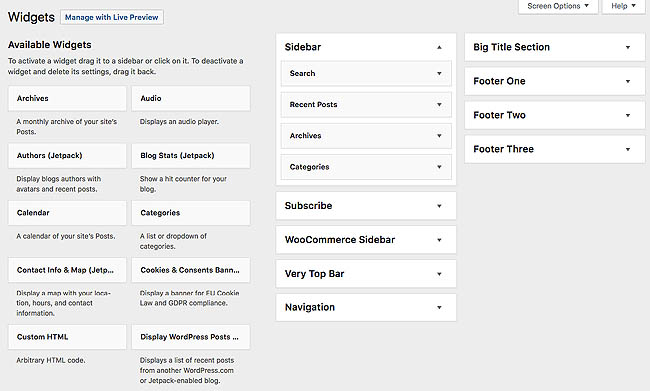
WordPress comes pre-packaged with a variety of Widgets. If those widgets do not cover your needs, you can install new ones by searching the WordPress Plugin Directory which is accessible from the WordPress Administration "Plugins" > "Add New" screen.

After adding widgets to your site, managing them effectively is crucial for maintaining an organized layout and ensuring optimal functionality.
WordPress comes with several built-in widgets that you can use to enhance your site. Here are some commonly used widgets and their functionalities:
If you’re using a page builder plugin like Elementor, Beaver Builder, or WPBakery, you can also utilize widgets within your page designs. Here’s how:

To get the most out of widgets on your WordPress site, consider the following best practices:
Sometimes, you may encounter issues with widgets. Here are a few common problems and their solutions:

Developers WordPress.org
Explore WordPress development with our comprehensive guides and resources. Learn to create themes, plugins, and optimize your site
Codex WordPress.org
Explore the WordPress Codex for comprehensive documentation and tutorials. Find guides on themes, plugins, and customization to help you master WordPress
Online Courses WordPress.org
Explore free WordPress courses designed for all skill levels! Learn about themes, plugins, and site management through structured lessons to boost your skills and create stunning websites
Community WordPress.org
Join the WordPress community! Collaborate with passionate contributors, share ideas, and help shape the future of WordPress. Get involved in events, discussions, and projects today
Security WordPress.org
Discover WordPress security best practices to protect your site. Learn about updates, secure hosting, and essential plugins to keep your content safe from threats
Themes WordPress.org
Browse thousands of free WordPress themes to customize your site’s look. Find the perfect design for your blog, business, or portfolio, and enhance your site’s functionality
Plugins WordPress.org
Unlock your site's potential with thousands of free WordPress plugins! Enhance functionality, improve performance, and add features easily. Explore, install, and elevate your website
Widgets WordPress.org
Discover WordPress widgets to customize your site’s layout easily! Add functionality and content in sidebars and footers without coding
WordPress Resources RSHWeb.com
RSH Web Services complete WordPress resources. Our blog helps you find WordPress Resources like optimize your site, improve performance, and master all things WordPress
There are many plugins available that offer additional widgets or advanced widget functionality. Some popular widget plugins include:
Enables the previous "classic" widgets settings screens in Appearance, Widgets and the Customizer. Disables the block editor from managing widgets.
Widget Options lets you add more options to widget settings so you can take full control of your website’s widgets. By Widget Options Team
The SiteOrigin Widgets Bundle gives you all the elements you need to build modern, responsive, and engaging website pages. By SiteOrigin
The easiest and highest rated way to Add Widgets or Sidebars to Posts and Pages using Visual editor, shortcodes or template tags. By Todd Halfpenny
Activate this plugin to restore and enable the previous classic widgets settings screens. No expiration date. By Bill Minozzi
WhatsApp chat, Facebook Messenger, Telegram, TikTok, Viber, Email, Line, WeChat Phone call, SMS, and more with customizable WhatsApp chat widget. By Premio
Essential Widgets is a WordPress plugin for widgets that allows you to create and add amazing widgets with high customization option on your website. By Catch Plugins
Provides a suite of sweet widgets for your WP Dashboard. By Jeff Starr
Widgets are a powerful feature in WordPress that can enhance your site’s functionality and improve user experience. By understanding how to effectively use, manage, and optimize widgets, you can create a more engaging and organized website.
Whether you are adding recent posts, social media feeds, or custom HTML, widgets offer a flexible way to display content and encourage visitor interaction. Remember to keep your audience’s needs in mind and regularly audit your widgets for relevance and effectiveness.
Installation with cPanel and Softaculous. WordPress Themes. Changing Themes. Plugins, Creating New Pages. Appearance, Step by step guide, more
If WordPress is a bit much try our new AI Website builder and Website Importer
A WordPress wizard with over eighteen years of experience designing, optimizing, and troubleshooting sites on the world’s favorite CMS WordPress....
Tweet Share Pin Email