Offering cPanel, SSL Certs, SSD Drives, Free Domain Names and Private Registration
WordPress is not just a platform for creating websites; it's also a robust content management system that allows multiple users to collaborate and contribute. Whether you're running a blog, an online store, or a corporate site, understanding how to manage users effectively is crucial for optimizing workflow and enhancing security. In this detailed guide, we'll explore WordPress user roles, how to add and manage users, best practices for user management, and more.

In the context of WordPress, WordPress user roles can include Super Site Administrator, AdministratorEditor, Author, Contributor and Subscriber. These user roles control the level of site management granted to a user, including the ability to write, edit or publish content on your site. User's with lower access roles will see fewer options in the WordPress Dashboard when they are logged in.
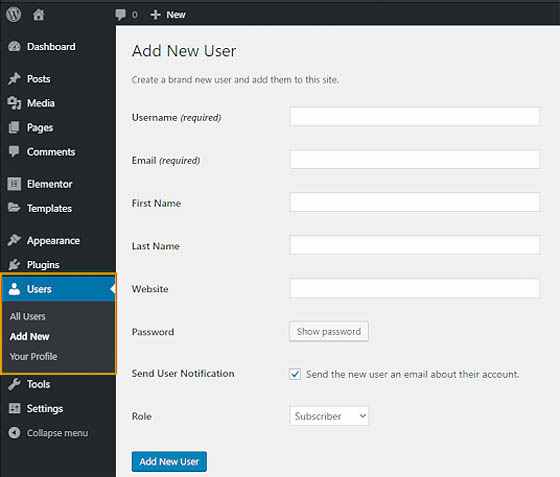
WordPress comes with six default user roles, each with different capabilities. And the ability to make Custom User Roles. Let’s break down what each role entails:
Or Multisite Super Admins. They have all capabilities, to all your sites. In the case of single site WordPress installation, Administrators are, in effect, Super Admins. As such, they are the only ones to have access to additional admin capabilities.
An administrator can perform all tasks on your site. It is highly recommended that you do not assign this role to any user unless you have complete trust in them.
Users with the Editor user role, can add, edit, publish, delete their own posts as well as posts by all other users as well. They cannot access website settings, plugins, themes, etc.
If you only want a user to add posts, and edit only their own posts, then you can use the Contributor user role. Users with the contributor user role can write posts, but cannot publish them. They cannot edit other user’s posts and cannot access other admin screens like plugins, themes, settings, tools, etc.
To allow someone to not just add posts but also publish them, then the WordPress Author user role is perfect for that situation. These Users can add, edit, and publish their own posts.
A Subscriber can maintain their own profile on your website and cannot write posts. It is normally used on websites where users are required to sign in to submit comments or download content.
You can create custom user roles tailored to your specific needs by using plugins or custom code. Creating custom roles allows you to define specific responsibilities and permissions, segment users and tailor their experiences, manage content moderation effectively, and define custom workflows.

Adding new users to your WordPress site is straightforward. Follow these steps to create a new user account:
Managing existing users in WordPress is essential for maintaining a secure and efficient website. Administrators can easily edit user roles, update profiles, and manage permissions through the Users section in the dashboard. Regularly reviewing user access helps prevent unauthorized actions and ensures optimal site functionality.
Here’s how to edit, delete, or change roles for existing users:
Editing user profiles in WordPress is straightforward and crucial for site management. Administrators can access the Users section in the dashboard to update information like usernames, email addresses, and profile pictures. Customizing profiles enhances user engagement and ensures accurate communication within the site community. Go to Users in the left-hand menu. Click on the user’s name or the Edit link beneath their username.
Changing user roles in WordPress is vital for effective site management. Administrators can easily adjust permissions by navigating to the Users section in the dashboard. Assigning appropriate roles, such as Editor, Author, or Contributor, ensures that each user has the necessary access while maintaining site security and functionality. You can also quickly change roles for multiple users at once by using the Bulk Actions dropdown. Select the users you want to modify, choose a new role, and click Change.
Deleting users in WordPress is a simple yet important task for maintaining site security and organization. Administrators can remove users from the Users section in the dashboard, ensuring to choose whether to reassign or delete their content. Regularly auditing user accounts helps prevent unauthorized access and keeps the site streamlined.

To optimize user management on your WordPress site, consider the following best practices:
Import and export users and customers using CSV files including custom user meta and roles. Integrations with lots of other plugins. By codection
WordPress membership and user role editor plugin. User Roles and Capabilities editor helps you restrict content in just a few clicks. By MemberPress
User Profile, Registration, Login, Member Directory, Content Restriction and Membership Plugin. By Ultimate Member
User Role Editor WordPress plugin makes user roles and capabilities changing easy. Edit/add/delete WordPress user roles and capabilities. By Vladimir Garagulya
Send Users Email provides a way to send email to all system users either by selecting individual users or user roles. By Suman Bhattarai
Powerful user profile plugin for creating front-end login, user registration and edit profile forms. Includes content restriction and user role editor. By Cozmoslabs
New User Approve allows a site administrator to approve a user before they are able to login to the site. By WPExpertsio
Instant switching between user accounts in WordPress. By John Blackbourn and contributors
You can manage permissions, user roles, admin menus and more. Manager, Edit, Assign and Delete options for Product categories, Product tags, and Product shipping classes
WPFront User Role Editor plugin allows you to easily manage WordPress user roles within your site. You can create, edit or delete user roles and manage role capabilities.
ProfileGrid is a power-packed user profile, member, community and directory plugin. While ProfileGrid is fundamentally a user profile builder, it also offers User Groups. Groups are equivalent to Profile types where you can have different profile structures for different group of users
You can create different WordPress Registration Forms for your users with pre-defined form fields using an intuitive drag-and-drop form builder. Choose from ready-to-use forms library to quickly create your forms
Advanced Access Manager. The ultimate plugin for managing access at the frontend, backend, and API. Restricted Content, Users & Roles, Enhanced Security and More
Create highly customizable user profiles together with custom user registration, login, password recovery and account customization forms to your WordPress website

Developers WordPress.org
The WordPress Developer Resources site offers comprehensive documentation, guides, and tutorials for developers. It’s an essential hub for learning about themes, plugins, and best practices for building on WordPress.
Security WordPress.org
The WordPress Security page provides essential resources and guidelines to keep your site safe. It covers best practices, updates, and community support to help protect against vulnerabilities and threats.
Themes WordPress.org
The WordPress Themes page showcases thousands of free and premium themes, allowing users to customize their sites easily. Explore various styles and functionalities to find the perfect fit for your project.
Plugins WordPress.org
The WordPress Plugins page features a vast collection of plugins to extend site functionality. Users can search, install, and manage tools that enhance performance, security, and user experience effortlessly.
Widgets WordPress.org
The WordPress Widgets support page offers guidance on using widgets to enhance your site's layout. It explains how to add, remove, and customize widgets for sidebars and footers, improving user engagement.
Codex WordPress.org
The WordPress Codex is the official online manual for WordPress users and developers. It provides extensive documentation, tutorials, and resources to help you navigate and enhance your WordPress experience.
Online Courses WordPress.org
The Learn WordPress site offers a variety of free courses and tutorials for users of all skill levels. Explore topics from site setup to advanced development, helping you enhance your WordPress knowledge.
Community WordPress.org
The WordPress Community site connects contributors and enthusiasts. It offers resources for collaboration, events, and initiatives, fostering a vibrant community that supports and grows the WordPress ecosystem.
WordPress Resources RSHWeb.com
RSH Web Services provides valuable WordPress resources, including tutorials, tips, and tools for beginners and experienced users. Enhance your site’s performance and learn best practices for effective management.
Managing users in WordPress is a vital aspect of running a successful website. By understanding user roles, efficiently adding and managing users, and implementing best practices, you can create a secure and collaborative environment for your team.
Whether you’re operating a simple blog or a complex business site, effective user management enhances not only security but also the overall user experience.
Installation with cPanel and Softaculous. WordPress Themes. Changing Themes. Plugins, Creating New Pages. Appearance, Step by step guide, more
If WordPress is a bit much try our new AI Website builder and Website Importer
A WordPress wizard with over eighteen years of experience designing, optimizing, and troubleshooting sites on the world’s favorite CMS WordPress....
Tweet Share Pin Email