When it comes to creating a successful website or blog, understanding how to effectively use links is crucial. Links not only help you connect your content but also enhance user experience and improve your website's SEO. In this comprehensive guide, we'll explore the various ways to add links in WordPress, best practices, and the importance of linking for your site's performance.
Links serve as the backbone of the internet. They guide users through content, establish relationships between different pages, and help search engines understand the context of your content. Here’s why linking is important:
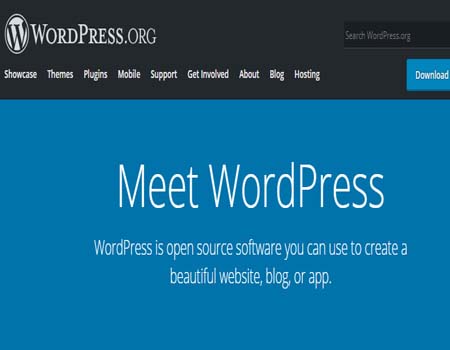
Before we dive into how to add links, it's important to understand the different types of links you can use in WordPress:
The permalink is a static hyperlink referring to one of your blog posts that look something like
"https://www.this_is_your_site.com/2019/02/?p=325".
That type of link can hurt your Search Engine ranking. The link can be made much better both for user engagement and for the Search Engines. You will want to change it. You can change your permalink structure through Settings > Permalinks
For more on Changing Permalinks, see WordPress.org.
Now that we understand the importance and types of links, let’s look at how to add them in WordPress. We’ll cover various methods for different scenarios, including adding links to posts, pages, and widgets. The WordPress post and page editor makes it easy to add hyperlinks to other web pages.
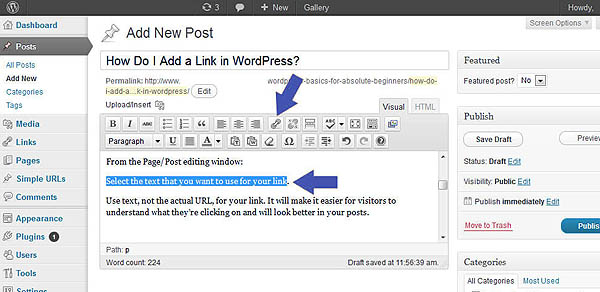
Navigate to Posts or Pages and select the post or page where you want to add a link.
In the editor, highlight the text you want to turn into a link. This could be a keyword, phrase, or sentence. After highlighting the text, click on the Link icon in the toolbar (it looks like a chain link). A box will appear where you can paste the URL of the link you want to add. You can also search for existing content on your site by typing keywords in the box. If you want the link to open in a new tab, click the gear icon next to the URL input box and toggle on the option to "Open link in a new tab." Click the Apply button (represented by a right arrow) to insert the link.
Don’t forget to save or update your post/page to ensure that the link is live.
If you're using the Gutenberg editor, the process is slightly different but equally simple.
Log in to your WordPress Dashboard. Go to Posts or Pages and select the content you wish to edit. In the Gutenberg editor, click on the text block where you want to add a link. Highlight the text you want to link. Click on the Link icon in the block toolbar that appears above your selected text. Enter the URL in the box that appears or search for existing content. To have the link open in a new tab, click the down arrow next to the URL box and toggle on "Open in new tab."
Press Enter or click the checkmark icon to apply the link.
Links can also be added to images, making them clickable. In the post/page editor, click on the Add Media button to upload an image. Once the image is inserted, click on it to select it. With the image selected, look for the Link To option in the Image block settings on the right-hand side. Choose Custom URL and enter the link you want the image to point to. If desired, check the box to "Open in new tab."
Click Update to save your changes.

Widgets can also contain links, making it easy to direct visitors to specific pages or external sites.
Navigate to Appearance > Widgets in your WordPress dashboard. Choose a widget area (like Sidebar or Footer) and add a widget, such as Text or Custom HTML. In the widget settings, you can type your text, highlight it, and add a link just like in the post editor.
Click Save to apply your changes.
Adding links to your navigation menu can improve your site’s structure and help visitors find important pages.
Navigate to Appearance > Menus in your WordPress dashboard. If you don't have a menu yet, create a new one. If you want to edit an existing menu, select it from the dropdown. Use the Custom Links section to add any URL. Simply enter the URL and link text, then click Add to Menu. You can also add pages, categories, or posts from the other sections. Rearrange the links by dragging them into your desired order.
Click Save Menu to finalize your changes.

While adding links in WordPress is straightforward, adhering to best practices can enhance their effectiveness:
Permalink Manager lets you customize the complete URL addresses of your posts, pages, custom post types, terms, and WooCommerce links with ease. By Maciej Bis
Removes special characters from permalinks. By WPFactory
Automatically transliterates Cyrillic letters in post and page permalinks to their Latin phonetic equivalent. Multi-language. By Petko Bossakov
Set Custom Permalink Editor on a per-post, per-tag per-page, and per-category basis. By Team KCG
Completely disable the Media Permalink generated by WP. By Hardweb.it
Allows you to point WordPress objects (posts, pages, custom post types) to a URL of your choosing. By Erick Hitter & Oomph, Inc.
Set custom permalinks on a per-post, per-tag or per-category basis. By Sami Ahmed Siddiqui
Allow long permalinks in your WordPress. Useful especially for using non-latin characters in permalinks. By Giannis Economou
Set custom friendly permalinks structure instead of default WordPress structure. By Mateusz Gbiorczyk
Automatically updates the permalink (slug) of a post or page when its title is changed. By WP Zone
Premmerce Permalink Manager for WooCommerce allows you to change WooCommerce permalink and remove product and product_category slugs from the URL. By Premmerce
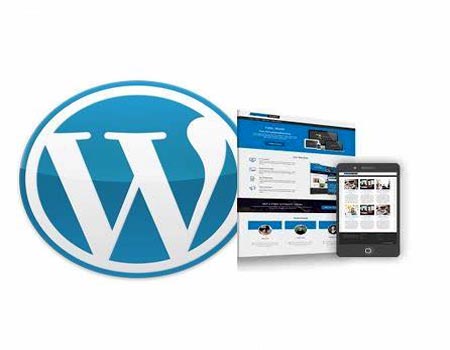
Developers WordPress.org
Explore WordPress development with our comprehensive guides and resources. Learn to create themes, plugins, and optimize your site
Widgets WordPress.org
Discover WordPress widgets to customize your site’s layout easily! Add functionality and content in sidebars and footers without coding
Codex WordPress.org
Explore the WordPress Codex for comprehensive documentation and tutorials. Find guides on themes, plugins, and customization to help you master WordPress
Online Courses WordPress.org
Explore free WordPress courses designed for all skill levels! Learn about themes, plugins, and site management through structured lessons to boost your skills and create stunning websites
Community WordPress.org
Join the WordPress community! Collaborate with passionate contributors, share ideas, and help shape the future of WordPress. Get involved in events, discussions, and projects today
WordPress Resources RSHWeb.com
RSH Web Services complete WordPress resources. Our blog helps you find WordPress Resources like optimize your site, improve performance, and master all things WordPress
Security WordPress.org
Discover WordPress security best practices to protect your site. Learn about updates, secure hosting, and essential plugins to keep your content safe from threats
Themes WordPress.org
Browse thousands of free WordPress themes to customize your site’s look. Find the perfect design for your blog, business, or portfolio, and enhance your site’s functionality
Plugins WordPress.org
Unlock your site's potential with thousands of free WordPress plugins! Enhance functionality, improve performance, and add features easily. Explore, install, and elevate your website
Adding links in WordPress is an essential skill for anyone looking to enhance their website’s user experience and SEO. By understanding the types of links and how to add them effectively, you can create a more interconnected and user-friendly site.
Remember to follow best practices for linking to ensure your links serve their intended purpose and benefit both your visitors and your site's performance. As you become more familiar with linking, you'll discover even more ways to enhance your content and engage your audience.
Installation with cPanel and Softaculous. WordPress Themes. Changing Themes. Plugins, Creating New Pages. Appearance, Step by step guide, more
If WordPress is a bit much try our new AI Website builder and Website Importer
A WordPress wizard with over eighteen years of experience designing, optimizing, and troubleshooting sites on the world’s favorite CMS WordPress....
Tweet Share Pin Email