Site.Pro AI Website Builder now lets you import full websites, including databases and files, with just a few clicks
Comments are a crucial feature of WordPress, fostering interaction and engagement on your site. Whether you're running a blog, a business site, or an online community, understanding how to manage comments effectively can enhance user experience and encourage discussions. In this comprehensive guide, we'll cover everything you need to know about WordPress comments, from enabling and moderating them to best practices for engaging with your audience.
WordPress comments allow users to leave feedback or thoughts on your posts and pages. They enable readers to interact with content, ask questions, and provide valuable insights. By facilitating discussions, comments can help build a community around your website, making it more dynamic and engaging.
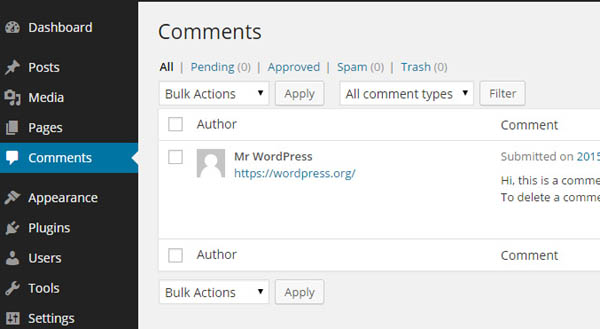
By default, WordPress allows comments on all posts. However, you can customize settings to enable or disable comments on individual posts or site-wide. Here's how:
Log in to your WordPress Dashboard at yourwebsite.com/wp-admin. Go to Settings in the left sidebar. Click on Discussion. In the Discussion Settings page, you’ll find various options to manage how comments function on your site:
To enable or disable comments for individual posts
Go to Posts and select the post you want to edit. In the post editor, look for the Discussion box. If you don’t see it, click on Screen Options at the top right and check the box for Discussion. Check or uncheck Allow comments to enable or disable comments for that specific post.

To enable comments on pages, follow the same steps as above. Note that comments are typically disabled on pages by default, but you can easily enable them as needed.
Moderation is essential to maintain a healthy discussion environment and prevent spam. Here’s how to manage and moderate comments effectively:
In your WordPress dashboard, go to Comments in the left sidebar. You’ll see a list of all comments on your site, along with their status (Approved, Pending, Spam, or Trash).
You can take various actions on comments:
To manage multiple comments at once, check the boxes next to the comments you want to modify. Select an action from the Bulk Actions dropdown menu (e.g., Approve, Mark as Spam, or Trash). Click Apply to perform the action.
You can further customize comment settings to enhance user experience and manage discussions more effectively.
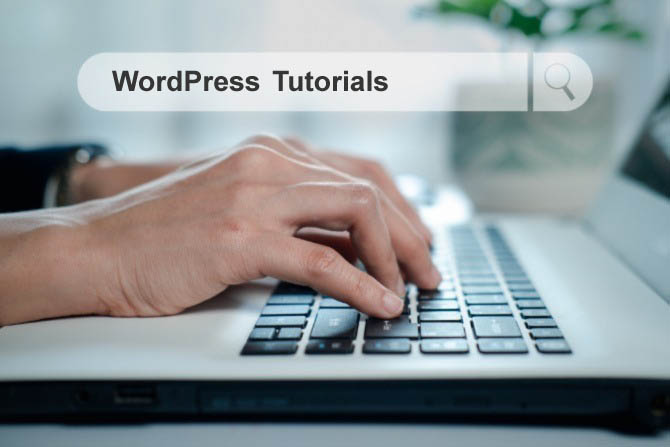
WordPress supports Gravatar, which allows users to display their profile picture next to their comments. You can customize avatar settings in the Discussion Settings by selecting the default avatar for users who don’t have a Gravatar.
Engagement is key to building a vibrant community around your site. Here are some tips for effectively interacting with your commenters:

Spam comments can clutter your comment section and distract from meaningful discussions. Here are effective strategies to manage spam:
If you encounter issues with comments, consider these troubleshooting tips:

Allows administrators to globally disable comments on their site. Comments can be disabled according to post type. Multisite friendly. By WPDeveloper
AJAX powered realtime comments. Designed to extend WordPress native comments. Custom comment forms and fields. Making comments has never been so awesome. By gVectors Team
Spam protection, anti-spam, firewall, premium plugin. No spam comments and users, no spam contact form and WooCommerce anti-spam. By СleanTalk
Integrate Social Login, Social Share and Social Comments at your website easiest and simplest possible way. By Team Heateor
Ultimate Member – User Profile, Registration, Login, Member Directory. By Ultimate Member
This plugin will help you display Facebook Comments on your website. You can use it on your pages/posts. By wpdevart
Delete all comments from your WordPress database easily.
Provides an improved Recent Comments widget and a shortcode to display your recent comments on any post or page. By Barn2 Plugins
Managing comments in WordPress is essential for creating an engaging and interactive community around your site. By understanding how to enable, moderate, and optimize comments, you can enhance user experience and build lasting relationships with your audience.
Remember to employ best practices for managing comments, utilize plugins for added functionality, and actively engage with your commentators. With the right approach, comments can become a valuable asset for your WordPress site.
Installation with cPanel and Softaculous. WordPress Themes. Changing Themes. Plugins, Creating New Pages. Appearance, Step by step guide, more
If WordPress is a bit much try our new AI Website builder and Website Importer
A WordPress wizard with over eighteen years of experience designing, optimizing, and troubleshooting sites on the world’s favorite CMS WordPress....
Tweet Share Pin Email It.