ConfigServer Security and Firewall. Providing Better Security For Your Website
Two-Factor Authentication (2FA) adds an extra layer of security by requiring two forms of identification. After entering your password, you’ll need a six-digit code from an app on your smartphone. Without this code, you can’t log in.
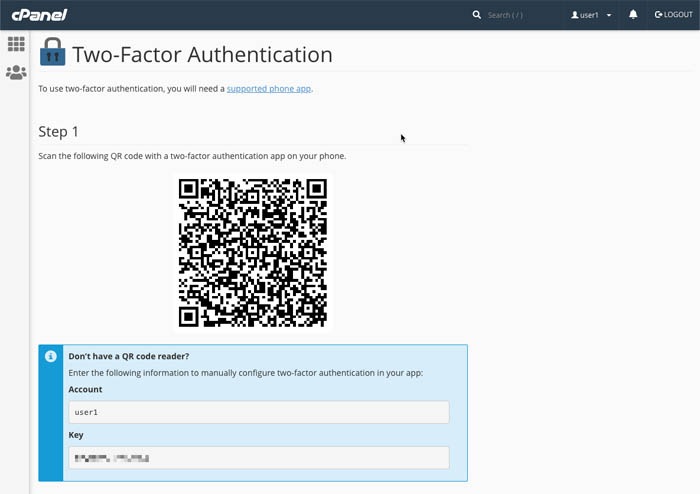
Note: Your hosting provider must enable 2FA in WHM for this feature to work.
- Tracks authentication across all open browser windows. Logging out in one will log you out of the others.
This can also be enabled for **Webmail**.
- A smartphone with a TOTP (Time-Based One-Time Password) app. Recommended apps:
Google Authenticator™
Duo Mobile
1. Click **Set Up Two-Factor Authentication** in cPanel.
2. Link your 2FA app:
- **Scan the QR code** (automatic), or
- **Enter the Account & Key manually** (manual setup).
3. Enter the six-digit code generated by your app before it expires.
4. Click **Configure Two-Factor Authentication**.
Tip: If you receive a “security code is invalid” error, your server's date/time may be off: contact your hosting provider.
Click **Remove Two-Factor Authentication**.
Click **Reconfigure** to set up 2FA again.
This will overwrite the current setup, making old codes invalid.
Contact your system administrator to disable 2FA so you can regain access and reconfigure it.
Tweet Share Pin Email
This policy contains information about your privacy. By posting, you are declaring that you understand this policy:
This policy is subject to change at any time and without notice.
These terms and conditions contain rules about posting comments. By submitting a comment, you are declaring that you agree with these rules:
Failure to comply with these rules may result in being banned from submitting further comments.
These terms and conditions are subject to change at any time and without notice.
Comments